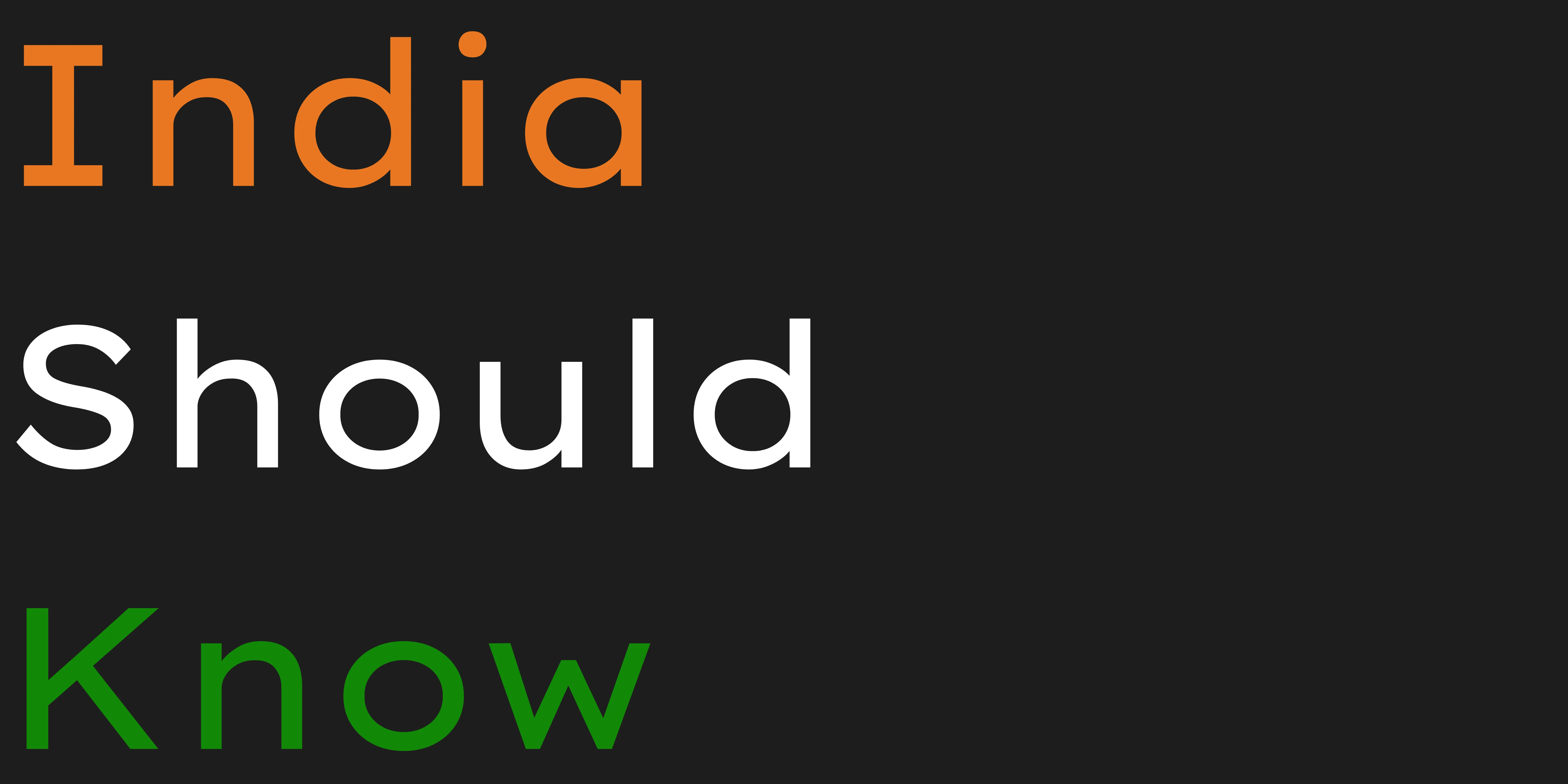10 Amazing Free Resources & Libraries for Presentations & Design
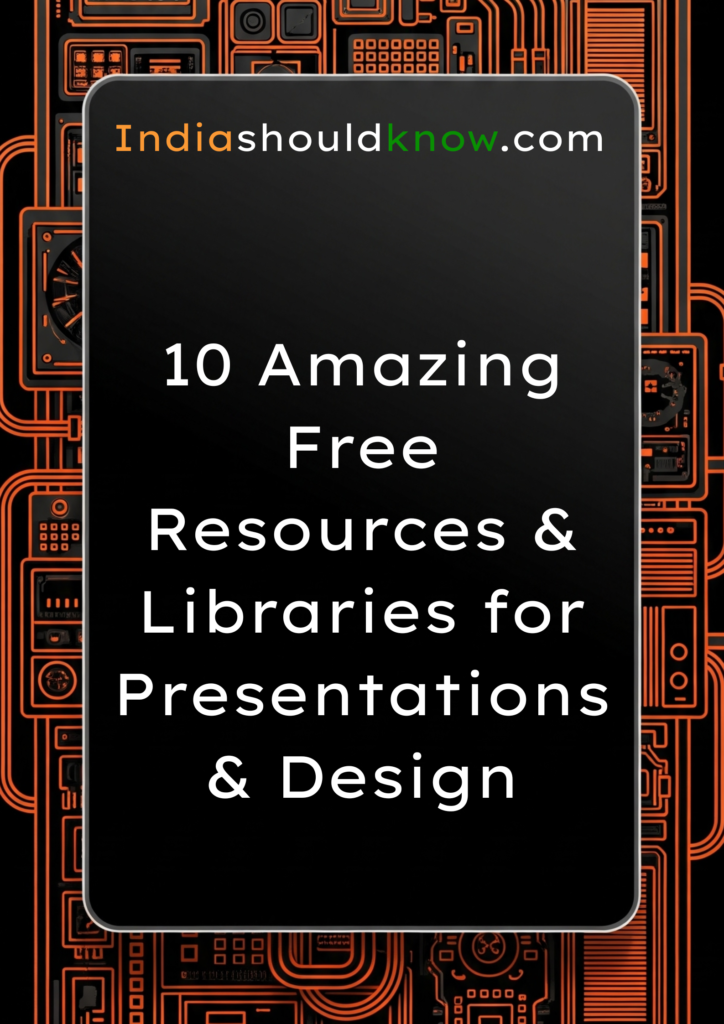
You have a big presentation coming up, and the pressure is on. You know your content is solid, but you’re worried that your slides will look boring and unprofessional. Trying to design a beautiful presentation from scratch can be incredibly time-consuming, and buying premium templates or stock photos is often too expensive for a student budget.
But what if you had access to a massive, free library of professional templates, high-quality photos, and design tutorials from the best in the business?
That’s the reality of the modern design world. This guide is built for students who want to create stunning, high-quality work without the high cost. We’ve done a deep dive to find the best free resources and libraries for presentations and design that are genuinely free forever, allowing you to build the skills and find the assets you need to succeed.
What Can You Actually Do With These Resources?
Before we dive into the list, it’s helpful to understand what makes these resources so game-changing for students.
Create Beautiful Presentations: Access thousands of professionally designed templates that you can easily customize.
Find High-Quality Visuals: Download unlimited, high-resolution stock photos and icons for free.
Learn the Principles of Good Design: Access free courses and tutorials from experts to improve your design skills.
Get Inspired: Browse the work of the world’s best designers to spark your own creativity.
Quick Comparison Table
Tool Name
Canva Design School
Slidesgo
Unsplash
Pexels
Google Fonts
Coolors
TED Talks
Behance
Flaticon
Canva
Best For
Learning Design Fundamentals
Presentation Templates
High-Quality Stock Photos
Stock Photos & Videos
Professional Web Fonts
Color Palette Generation
Public Speaking & Storytelling
Design Inspiration & Portfolios
Icons for Presentations
All-in-One Design Tool
Pricing Model
Completely Free
Freemium
Completely Free
Completely Free
Completely Free
Freemium
Completely Free
Completely Free
Freemium
Freemium
Ease of Use
Beginner
Beginner
Beginner
Beginner
Beginner
Beginner
Beginner
Beginner
Beginner
Beginner
1. Canva Design School
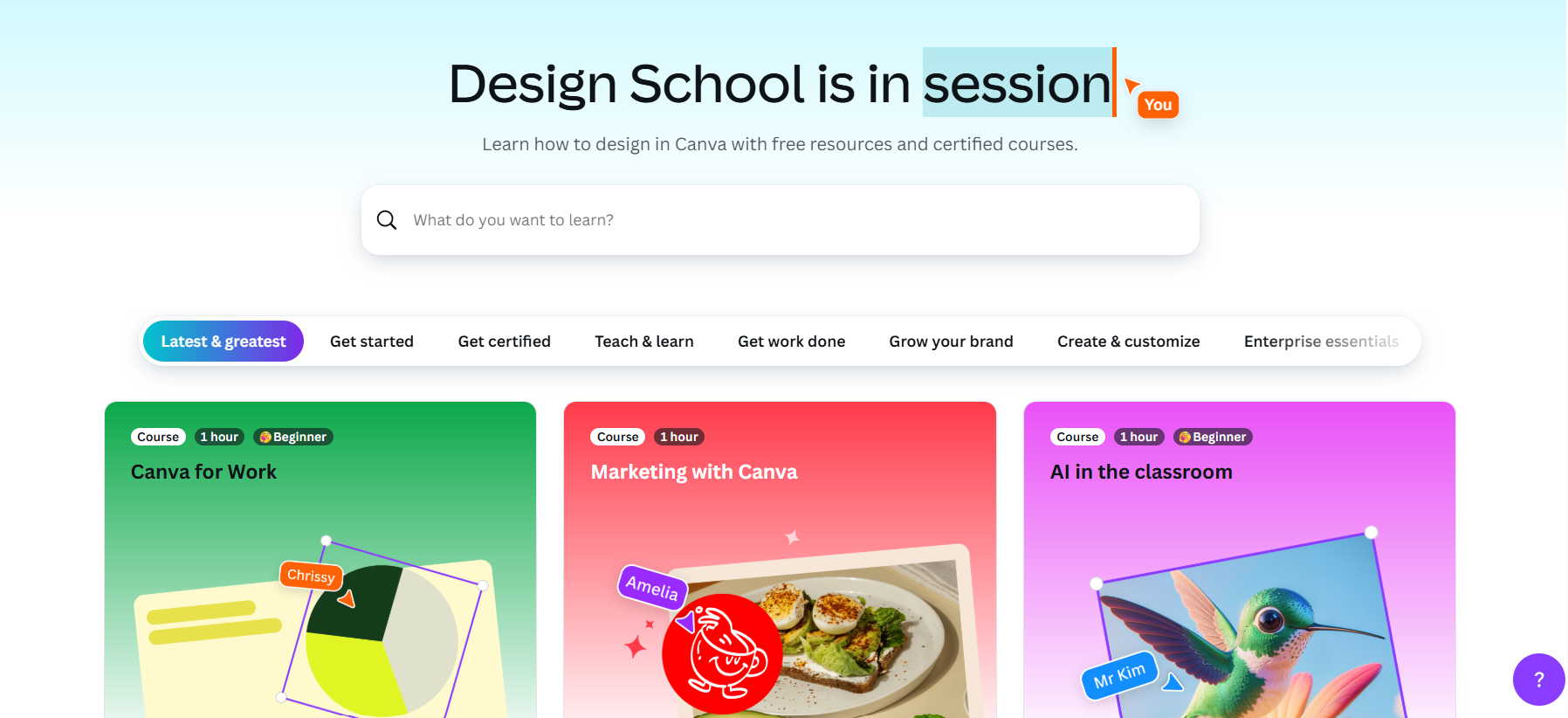
Best for: Learning the fundamentals of design and branding in a simple, visual way.
Canva is more than just a design tool; it also has a fantastic free learning hub called the Design School. It offers a huge library of short, easy-to-follow video tutorials and in-depth courses on topics like “Graphic Design Basics,” “Branding,” and “Social Media Mastery.” It’s the perfect place for students with no design background to learn the core principles that will make their projects look more professional.
Use Case Example: A student wants to create a better-looking presentation. They take the “Presentations 101” course in the Canva Design School and learn key tips about layout, color, and typography that they can immediately apply to their slides.
Pricing Details: Completely Free. The entire Canva Design School, including all courses and tutorials, is 100% free for everyone.
What You’ll Need: A web browser.
Learning Curve: Beginner. The courses are designed to be very accessible and easy to understand for non-designers.
What to Watch Out For: The tutorials are naturally focused on how to achieve results within the Canva platform, but the design principles they teach are universal.
Beginner Tutorial: The best way to start is by exploring their “Getting Started with Canva” course here on their website.
2. Slidesgo
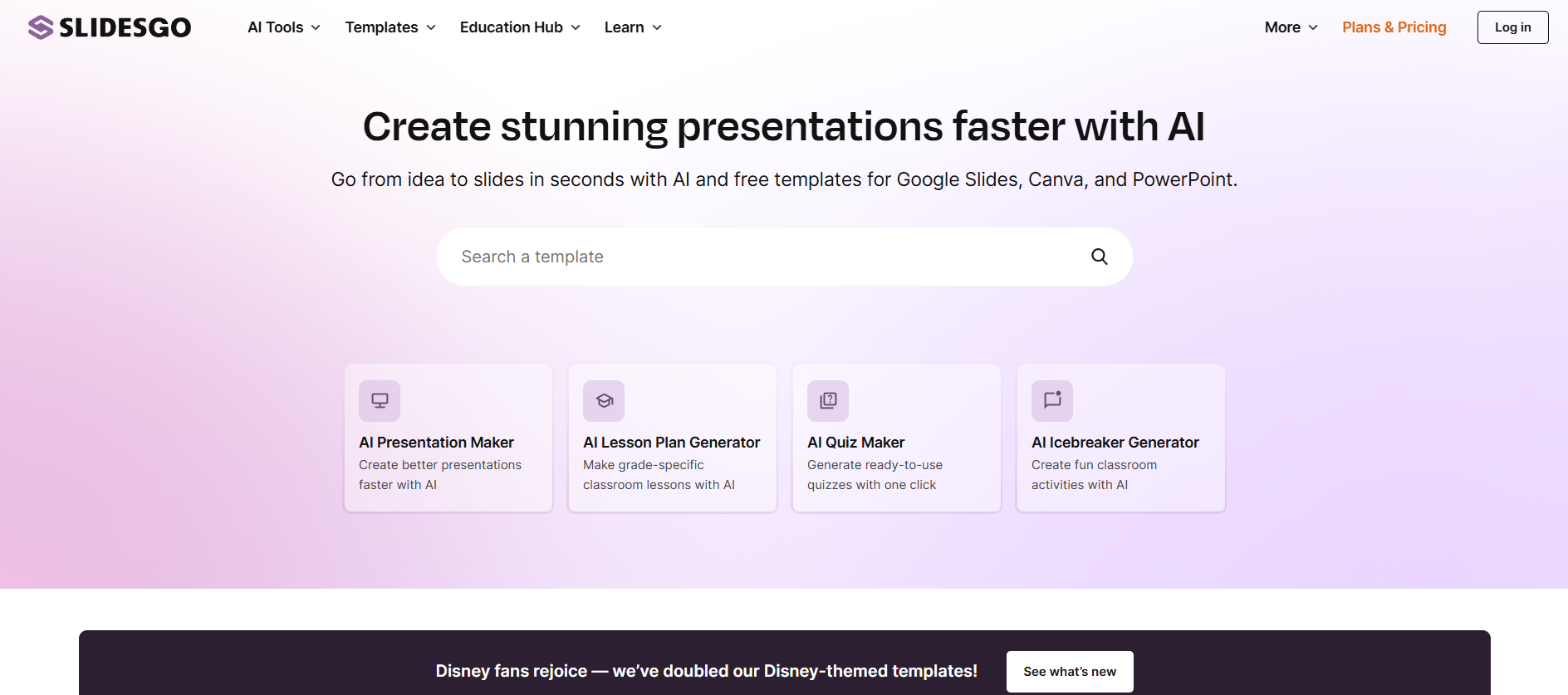
Best for: A massive library of beautiful, modern presentation templates.
Slidesgo is a go-to resource for students who need to create a stunning presentation quickly. It offers a huge collection of professionally designed templates for Google Slides and PowerPoint on almost any topic imaginable. The designs are modern, creative, and much more engaging than the default templates, allowing you to create a high-impact presentation with minimal effort.
Use Case Example: A student needs to create a presentation for their science class. They search “science” on Slidesgo and find a beautiful, illustrated template that perfectly fits their topic, which they can then easily edit in Google Slides.
Pricing Details: Excellent Freemium Model. The free plan is very generous. It allows you to download a large number of templates each month. The only requirement is that you keep the attribution slide at the end of the presentation.
What You’ll Need: A web browser and either Google Slides or Microsoft PowerPoint.
Learning Curve: Beginner. The website is very easy to search, and the templates are simple to edit.
What to Watch Out For: The most popular and highest-quality templates are often reserved for Premium users, but there are still thousands of excellent free options.
Beginner Tutorial: You can find a great guide on how to use Slidesgo templates in Google Slides here on YouTube.
3. Unsplash
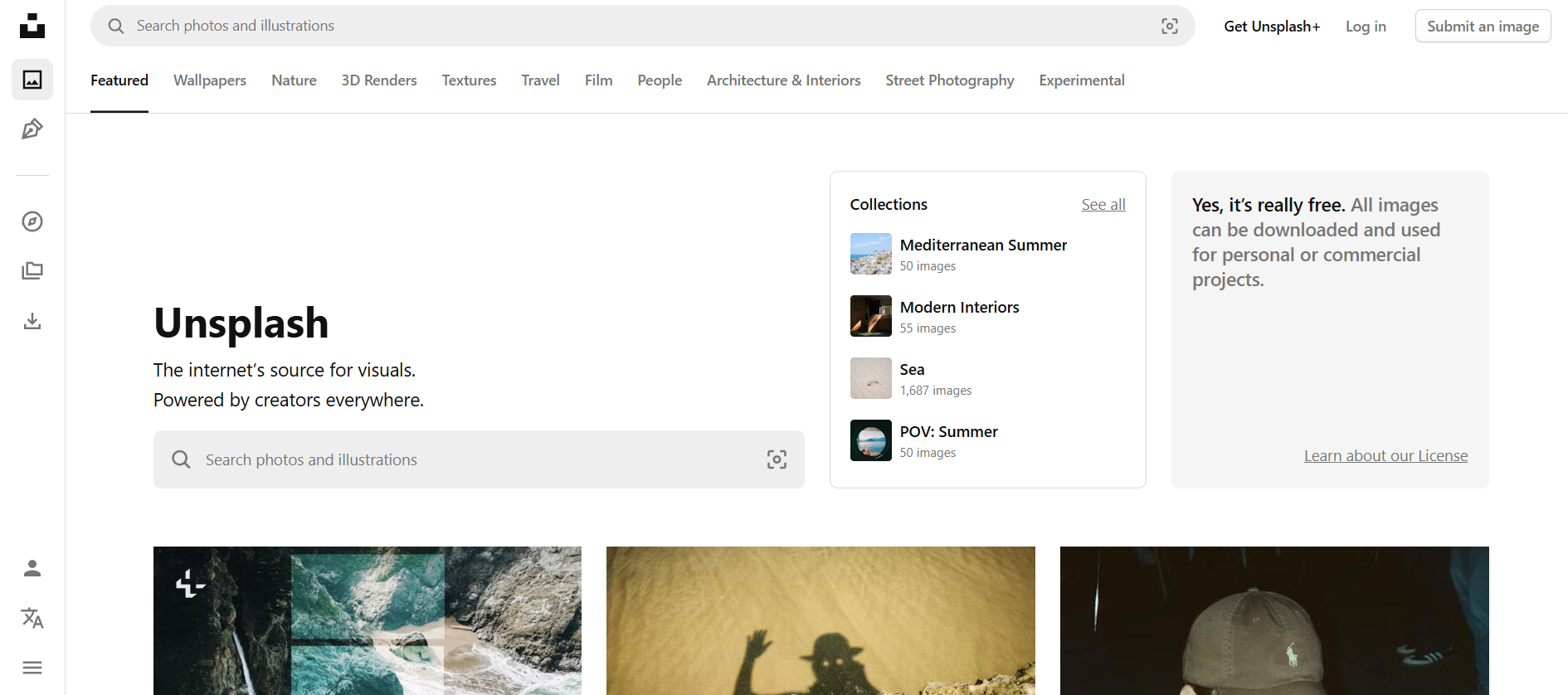
Best for: Beautiful, artistic, and high-resolution stock photos.
A great photo can make or break a presentation. Unsplash is a massive library of high-quality photos donated by a global community of photographers. Unlike traditional cheesy stock photos, the images on Unsplash are artistic, authentic, and modern. It’s the best place to find a stunning background image for your slides or a powerful photo to illustrate a key point.
Use Case Example: A student is creating a presentation about climate change and needs a powerful opening image. They search “climate change” on Unsplash and find a beautiful, high-resolution photo of a melting glacier that they can use for free.
Pricing Details: Completely Free. All photos on Unsplash are free to download and use for any purpose, both personal and commercial, under the Unsplash License.
What You’ll Need: A web browser.
Learning Curve: Beginner. The website is as easy to use as a standard search engine.
What to Watch Out For: Because the photos are so popular, you might see the same images used in other places. Try to dig deeper to find more unique options.
Beginner Tutorial: Its a free gallery of images, just visit the website and give it a try.
4. Pexels
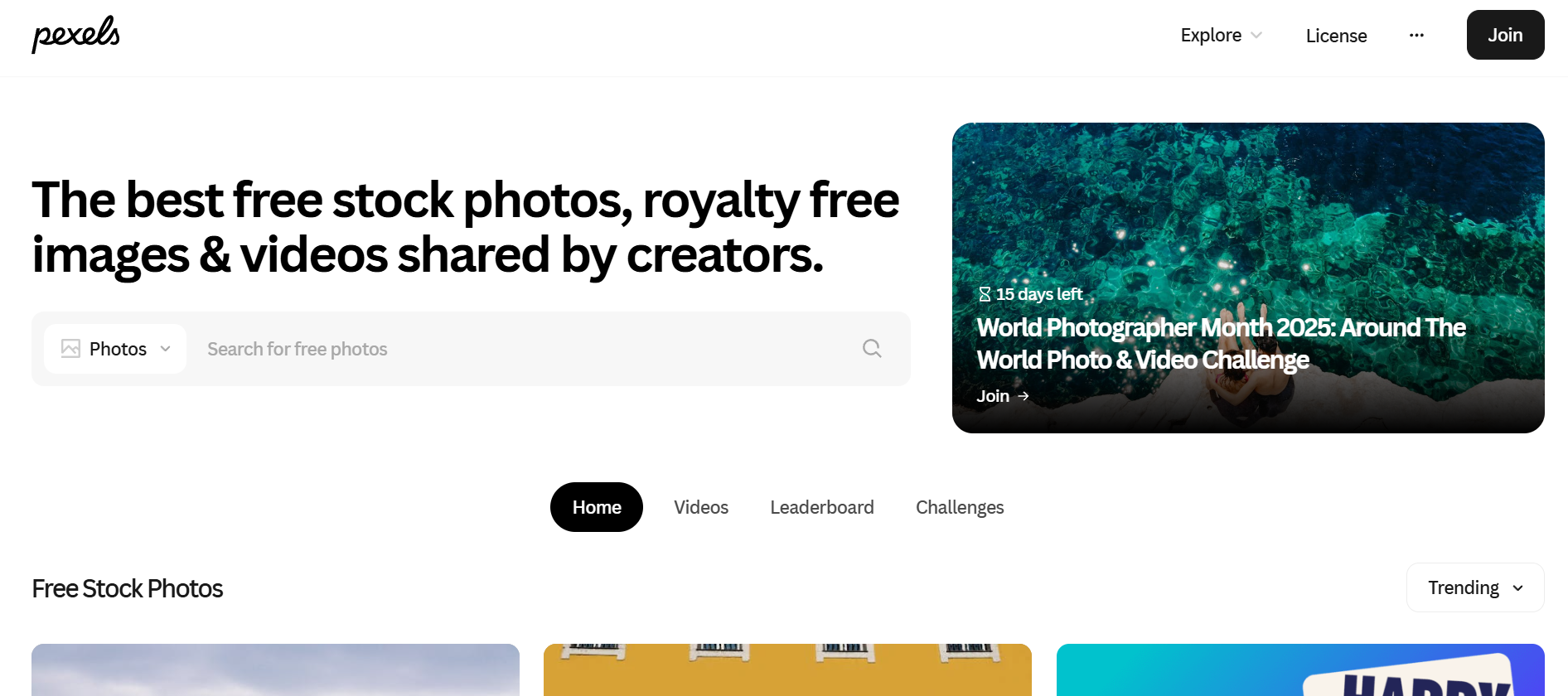
Best for: A huge library of both high-quality stock photos and free stock videos.
Similar to Unsplash, Pexels offers a massive collection of free, high-quality stock photos. Its key advantage is that it also has a huge and equally impressive library of free stock videos. This is an incredible resource for students who want to add dynamic, professional-looking video clips to their presentations or video projects without having to shoot their own footage.
-
Use Case Example: A student is creating a presentation about city life. They go to Pexels and download a free, high-resolution video clip of a busy city street to use as a moving background for their title slide.
-
Pricing Details: Completely Free. All photos and videos on Pexels are free to use for personal and commercial projects under the Pexels License.
-
What You’ll Need: A web browser.
-
Learning Curve: Beginner. The website is very easy to search and navigate.
-
What to Watch Out For: As with any free stock site, it’s always a good idea to be mindful of any recognizable brands or logos in the images if you’re using them for a major project.
-
Beginner Tutorial: You can find a helpful guide on how to get the most out of Pexels here on YouTube.
5. Google Fonts
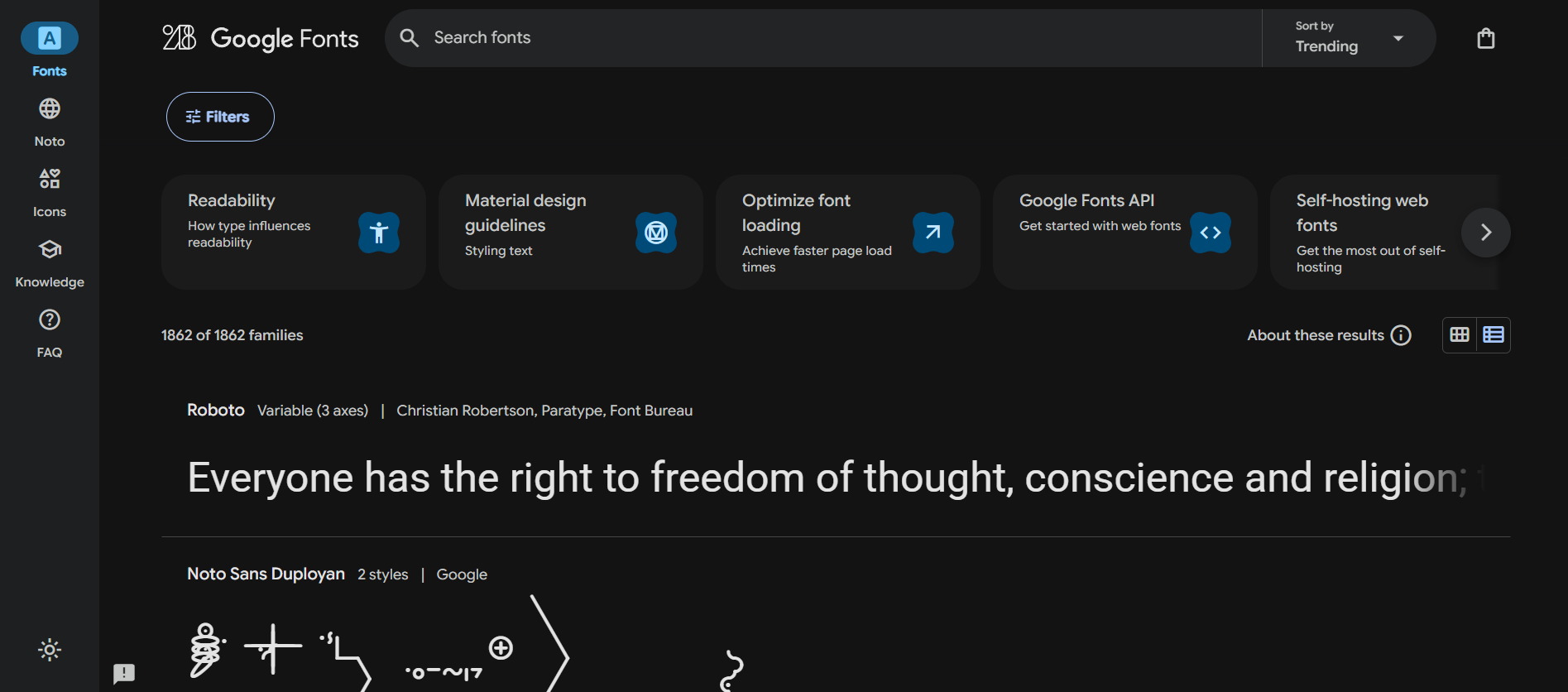
Best for: A massive library of professional, open-source fonts for any project.
The font you choose has a huge impact on the look and feel of your presentation or design. Google Fonts is an incredible library of over 1,500 high-quality, open-source fonts that are completely free to use in any project, personal or commercial. You can find a huge variety of styles, from professional and clean to creative and expressive.
Use Case Example: A student wants their presentation to have a more modern and unique look than the default fonts like Arial or Times New Roman. They browse Google Fonts, find a clean sans-serif font like “Inter” or “Poppins,” and easily use it in their Google Slides presentation.
Pricing Details: Completely Free. All fonts in the library are open-source and 100% free for any use.
What You’ll Need: A web browser. Most fonts can be used directly in web-based tools like Canva and Google Slides.
Learning Curve: Beginner. The website is easy to browse, and using the fonts is very straightforward.
What to Watch Out For: With so many options, it can be easy to get overwhelmed! It’s best to stick to one or two complementary fonts for a single project.
Beginner Tutorial: Google has a great official video that introduces the Google Fonts library here on YouTube.
6. Coolors
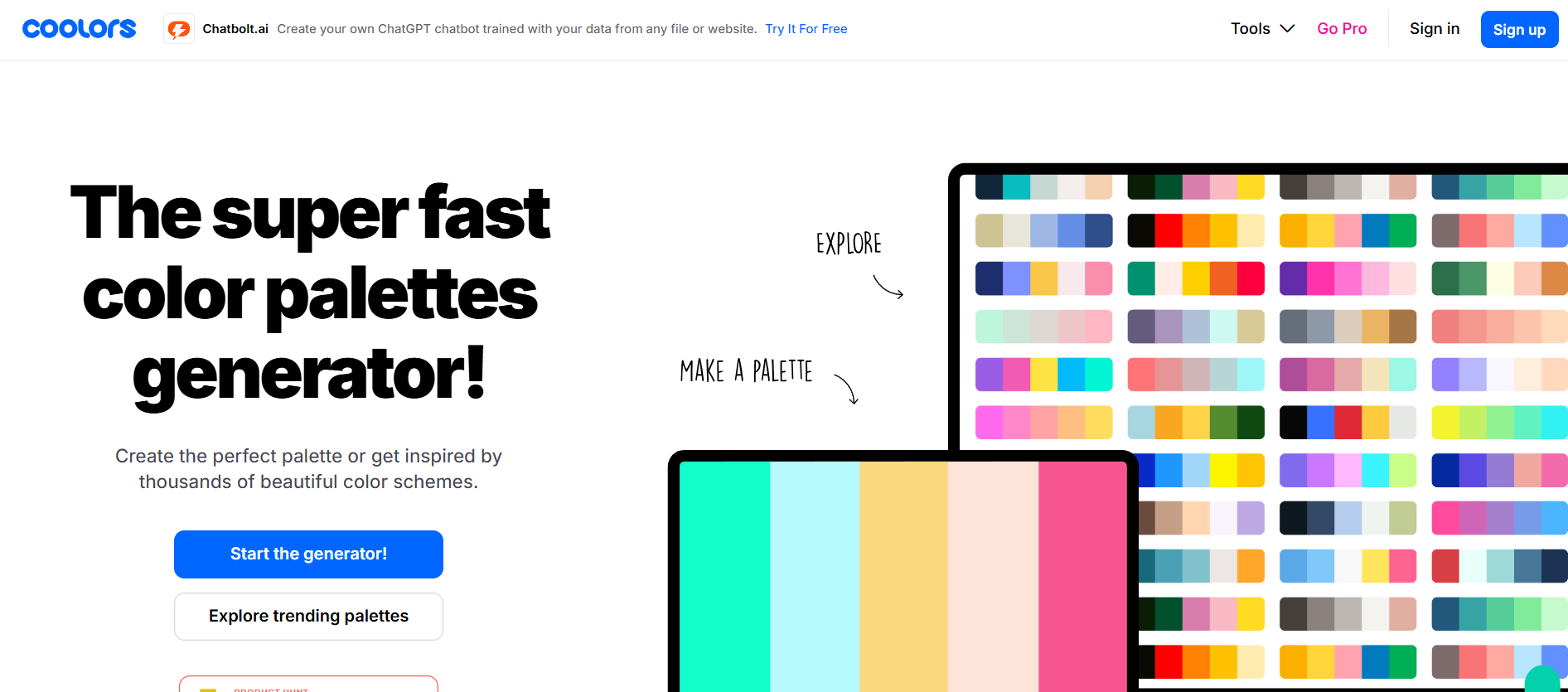
Best for: Generating beautiful, professional color palettes in seconds.
Choosing colors that look good together is one of the hardest parts of design. Coolors is a fast, fun, and powerful tool that makes it easy. You can press the spacebar to instantly generate a perfectly matched color palette. You can also lock colors you like, explore trending palettes, and even extract a color scheme from an image you upload.
Use Case Example: A student is designing a presentation and isn’t sure which colors to use. They go to Coolors, find a trending palette they like, and copy the hex codes for the colors to use in their slide design, ensuring a professional and cohesive look.
Pricing Details: Excellent Freemium Model. The core color palette generator and many of the best features are completely free to use. A paid plan unlocks more advanced features like collages and additional shades.
What You’ll Need: A web browser.
Learning Curve: Beginner. The tool is incredibly fun and intuitive to use.
What to Watch Out For: The free version has ads, which can be a bit distracting.
Beginner Tutorial: You can find a great, quick guide on how to use the generator here on YouTube.
7. TED Talks
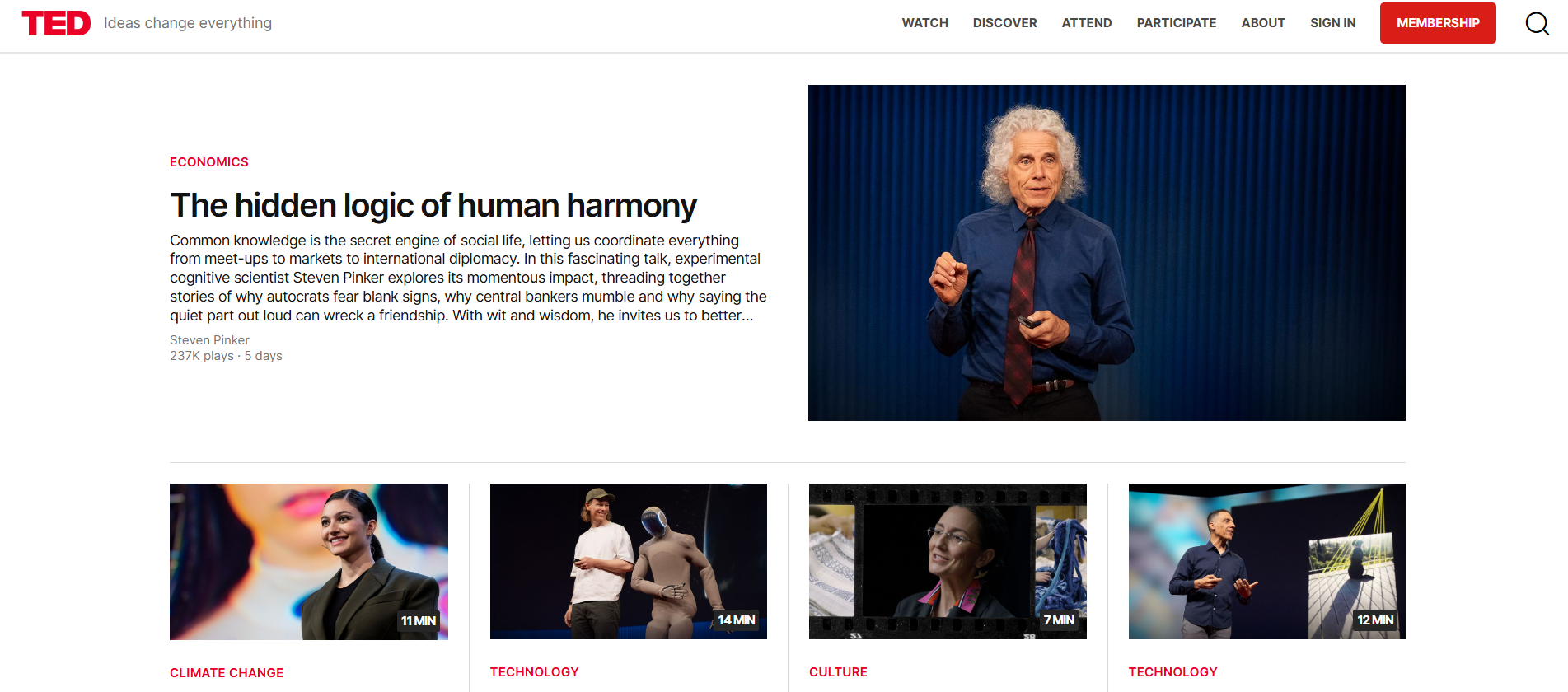
Best for: Learning the art of public speaking and storytelling from the world’s best.
A great presentation is about more than just beautiful slides; it’s about a compelling story. TED Talks are a free library of short, powerful talks from the world’s leading experts and thinkers. By watching and analyzing these talks, you can learn invaluable lessons about how to structure a narrative, engage an audience, and present your ideas with confidence and clarity.
Use Case Example: A student is nervous about an upcoming presentation. They watch a few TED Talks on public speaking, like Julian Treasure’s “How to speak so that people want to listen,” and learn practical tips on vocal variety and body language that they can use in their own talk.
Pricing Details: Completely Free. All talks are free to watch on the TED website and YouTube channel.
What You’ll Need: A web browser.
Learning Curve: Beginner. It’s as easy as watching a video.
What to Watch Out For: The goal is to learn from the structure and delivery of the talks, not to copy their slide designs, which are often very minimalist.
Beginner Tutorial: The best way to start is by watching Chris Anderson’s (the head of TED) own talk on “TED’s secret to great public speaking” here on YouTube.
8. Behance

Best for: Finding inspiration from the portfolios of professional designers.
Created by Adobe, Behance is a massive online platform where creative professionals from around the world showcase their portfolios. It’s an endless source of high-quality inspiration for any design project. You can search for presentation designs, infographics, or branding projects to see what real professionals are creating, which can give you a huge number of ideas for your own work.
Use Case Example: A student is stuck on the design for their final project presentation. They browse the “Presentation Design” category on Behance and get inspired by the layouts, color schemes, and typography used in professional projects.
Pricing Details: Completely Free. It’s free to browse all the projects and create your own portfolio.
What You’ll Need: A web browser.
Learning Curve: Beginner. The site is easy to search and browse.
What to Watch Out For: It’s a platform for inspiration, not for templates. You can’t download the projects, but you can use them to inspire your own original designs.
Beginner Tutorial: You can find a great guide on how to effectively use Behance for inspiration here on YouTube.
9. Flaticon
Best for: Finding high-quality icons for your presentations and designs.
Icons are a fantastic way to make your presentations more visual and easier to understand. Flaticon is the largest database of free, customizable icons in the world. You can find an icon for almost any concept, and you can even change the color to match your presentation’s theme before you download it.
Use Case Example: A student is creating a slide with three key points. Instead of just using bullet points, they find a unique icon on Flaticon for each point, making their slide much more engaging and memorable.
Pricing Details: Generous Freemium Model. The free plan gives you access to a huge library of icons. You can download up to 100 icons per day, but you are required to give attribution (credit the author).
What You’ll Need: A web browser.
Learning Curve: Beginner. The website is very easy to search and use.
What to Watch Out For: Remembering to add the proper attribution for each icon you use on the free plan is crucial to avoid plagiarism.
Beginner Tutorial: You can find a helpful guide on how to use Flaticon and give proper attribution here on YouTube.
10. Canva
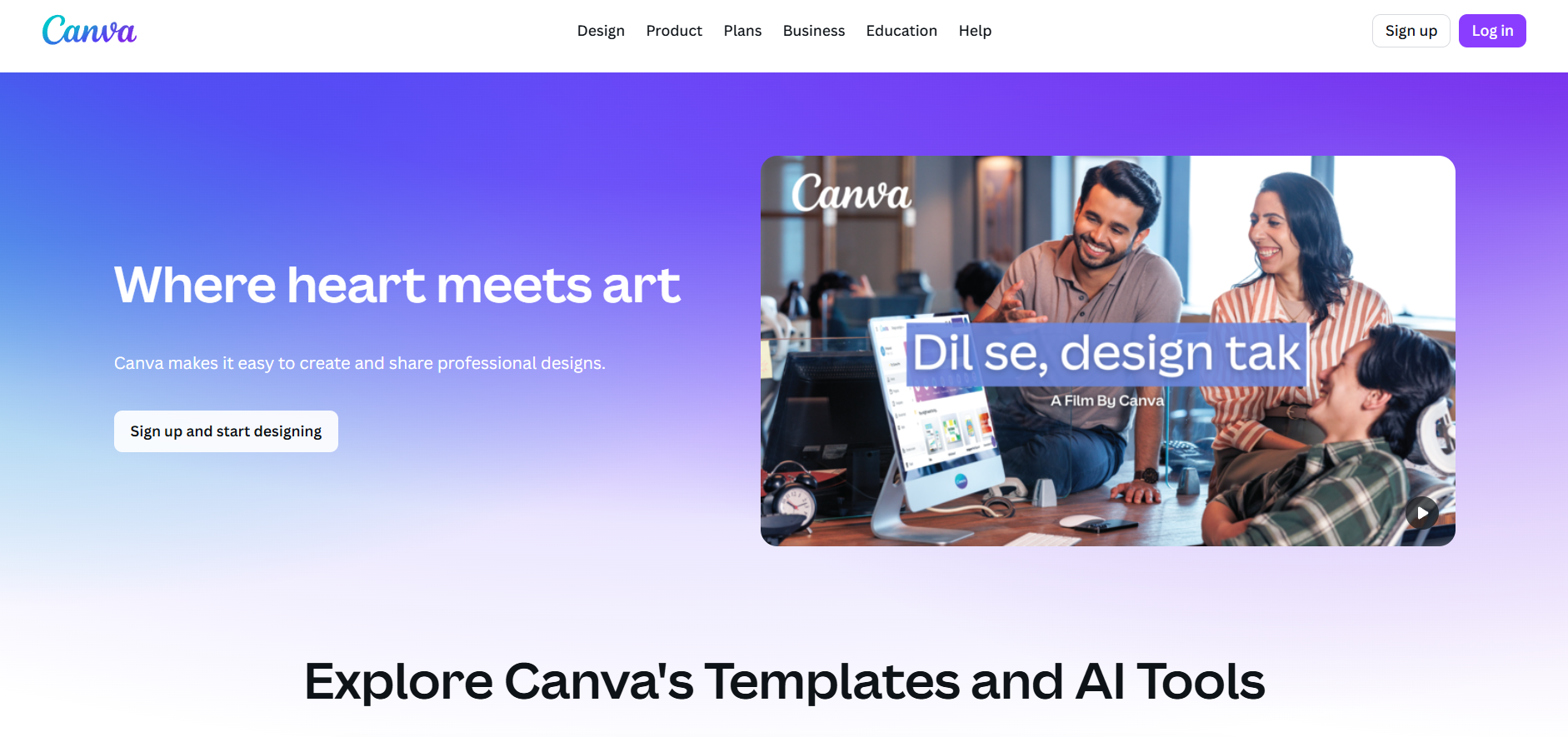
Best for: An all-in-one design tool for creating presentations, graphics, and more.
While the Canva Design School is for learning, the Canva tool itself is for doing. It’s an incredibly powerful and user-friendly design platform that is perfect for students. You can use its massive library of free templates to create presentations, infographics, reports, and social media graphics with a simple drag-and-drop interface.
Use Case Example: A student needs to create a complete set of materials for a class project: a presentation, a one-page report, and a social media graphic. They can create all three of these in Canva, ensuring a consistent and professional look.
Pricing Details: Excellent Freemium Model. Canva’s free plan is incredibly powerful and gives you access to thousands of free templates, fonts, and graphics, making it one of the most useful free tools for any student.
What You’ll Need: A web browser or their desktop/mobile apps.
Learning Curve: Beginner. Canva is famous for its easy-to-use interface.
What to Watch Out For: Some of the best templates and assets are marked with a “Pro” crown and require a paid subscription.
Beginner Tutorial: Canva has a fantastic official “Canva for Beginners” tutorial that covers all the basics here on YouTube.
Which Resource Should You Start With?
Feeling a bit overwhelmed by the options? Here’s a quick guide:
If you need to create a presentation right now… your first stops should be Slidesgo (for a great template) and Canva (to put it all together).
If you want to improve your design skills… start with the free courses at the Canva Design School.
If you need beautiful, free photos for your project… go to Unsplash or Pexels.
If you want to become a better public speaker… start watching and analyzing TED Talks.
Your Journey into Great Design Starts Now
As you can see, you have access to a world-class library of design resources without needing to spend a single rupee. From professional templates and high-resolution photos to expert-led courses on design and public speaking, these free resources provide a clear path for any student to create work they can be proud of.
The best way to learn is by doing. Pick one resource from this list that solves a problem you’re facing right now—whether it’s finding the right template or learning a new design skill—and give it a try. You’ll be amazed at how much more confident and creative you’ll feel.
Written By
Prateek Singh.
Last Updated – August, 2025
About The Author
Prateek Singh believes the best way to learn is to get your hands dirty. He went from talking to customers in sales to building the online platforms they use. IndiaShouldKnow.com is his way of sharing that practical, hands-on knowledge with you.
FAQs About AI Use.
Can I trust every answer an AI tool gives me for my studies?
A: No, you should not trust every answer completely. Think of an AI as a super-smart assistant that has read most of the internet—but not every book in the library is accurate.
AI can sometimes make mistakes, misunderstand your question, or use outdated information.
It can even “hallucinate,” which means it confidently makes up an answer that sounds real but is completely false.
Rule of Thumb: Use AI answers as a great starting point, but never as the final, absolute truth. Always double-check important facts.
How can I verify the information I get from an AI for my academic work?
A: Verifying information is a crucial skill. It’s like being a detective for facts. Here are four simple steps:
Check Your Course Material: Is the AI’s answer consistent with what your textbook, lecture notes, or professor says? This is your most reliable source.
Look for Reputable Sources: Ask the AI for its sources or search for the information online. Look for links from universities (.edu), government sites (.gov), respected news organizations, or published academic journals.
Cross-Reference: Ask a different AI the same question, or type your question into a standard search engine like Google. If multiple reliable sources give the same answer, it’s more likely to be correct.
Use Common Sense: If an answer seems too perfect, too strange, or too good to be true, be extra skeptical and investigate it further.
What is the difference between using AI for research and using it to plagiarize?
A: This is a very important difference. It’s all about who is doing the thinking.
Using AI for Research (Good ✅):
Brainstorming topics for a paper.
Asking for a simple explanation of a complex theory.
Finding keywords to use in your library search.
Getting feedback on your grammar and sentence structure.
You are using AI as a tool to help you think and write better.
Using AI to Plagiarize (Bad ❌):
Copying and pasting an AI-generated answer directly into your assignment.
Asking the AI to write an entire essay or paragraph for you.
Slightly rephrasing an AI’s answer and submitting it as your own original thought.
You are letting the AI do the thinking and work for you.
How can I use AI ethically to support my learning without violating my school's academic honesty policy?
A: Using AI ethically means using it to learn, not to cheat. Here’s how:
Know the Rules: First and foremost, read your school’s or professor’s policy on using AI tools. This is the most important step.
Be the Author: The final work you submit must be yours. Your ideas, your structure, and your arguments. Use AI as a guide, not the writer.
Do the Heavy Lifting: Use AI to understand a topic, but then close the chat and write your summary or solve the problem yourself to make sure you have actually learned it.
Be Transparent: If you used an AI in a significant way (like for brainstorming), ask your professor if you should mention it. Honesty is always the best policy.
Can an AI's answer be biased? How can I detect this in its responses?
A: Yes, an AI’s answer can definitely be biased. Since AI learns from the vast amount of text on the internet written by humans, it can pick up and repeat human biases.
Here’s how to spot potential bias:
Look for Opinions: Does the answer present a strong opinion as a fact?
Check for One-Sidedness: On a topic with multiple viewpoints (like politics or economics), does the AI only show one side of the argument?
Watch for Stereotypes: Does the answer use generalizations about groups of people based on their race, gender, nationality, or other characteristics?
To avoid being misled by bias, always try to get information from multiple, varied sources.
Is it safe to upload my personal notes, research papers, or assignments to an AI tool?
A: It is best to be very careful. You should not consider your conversations with most public AI tools to be private.
Many AI companies use your conversations to train their systems, which means employees or contractors might read them.
There is always a risk of data breaches or leaks.
A Simple Safety Rule: Do not upload or paste any sensitive information that you would not want a stranger to see. This includes:
Personal identification details.
Confidential research or unpublished papers.
Your school assignments before you submit them.
Any financial or private data.
Related Articles
Sign Up for Our Newsletter To Learn More About the Latest In AI And Learn How To Use It.
Unlock your learning potential and stay ahead in the age of AI! Join the IndiaShouldKnow.com newsletter to discover how to seamlessly integrate Google AI into your studies for school, entrance exams, and college. Plus, get the latest insights on cutting-edge AI tools that can empower your career and enrich your life. Subscribe now for monthly updates.