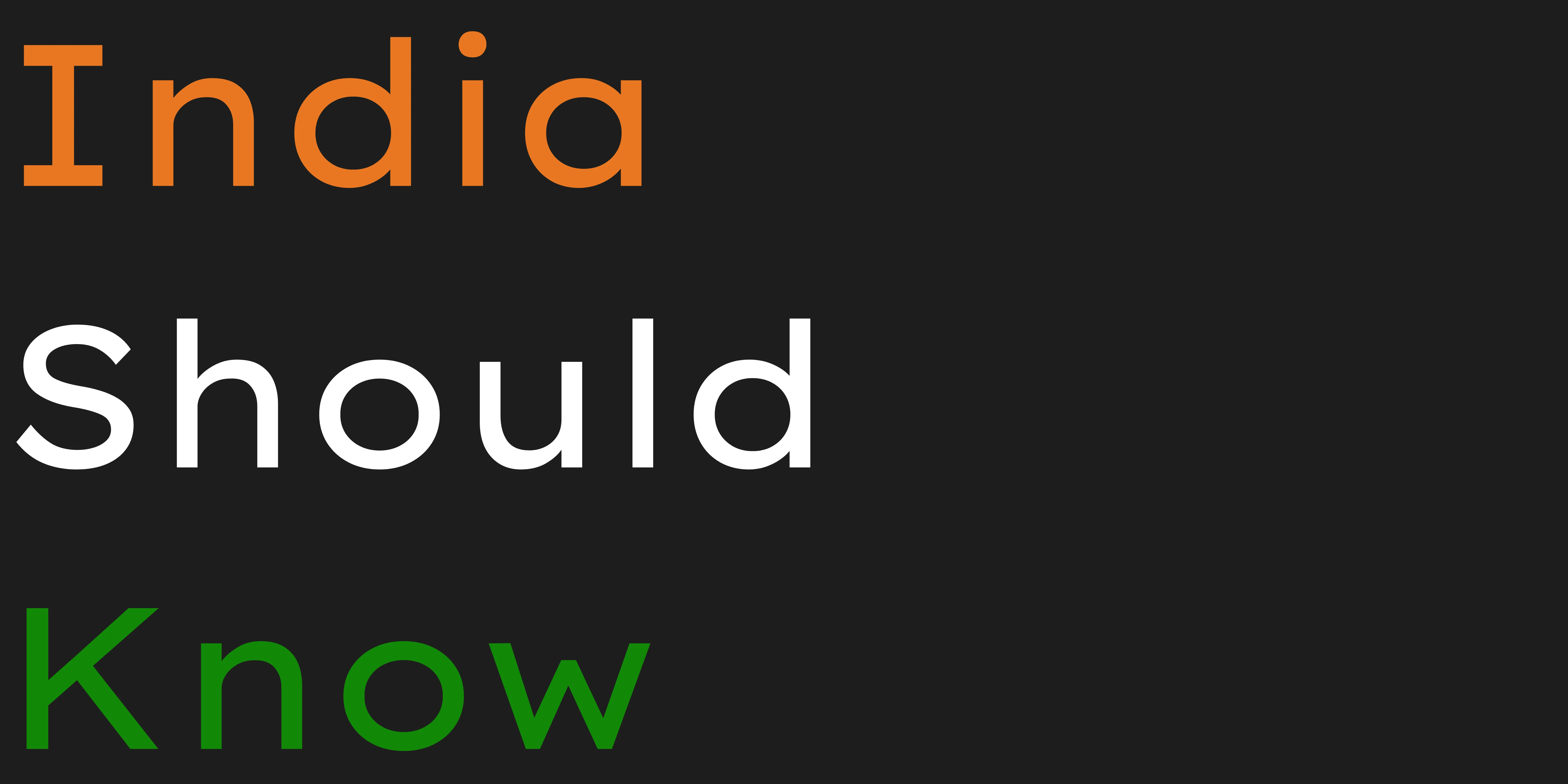10 Amazing Free AI Tools For Coding & Webdevelopment.
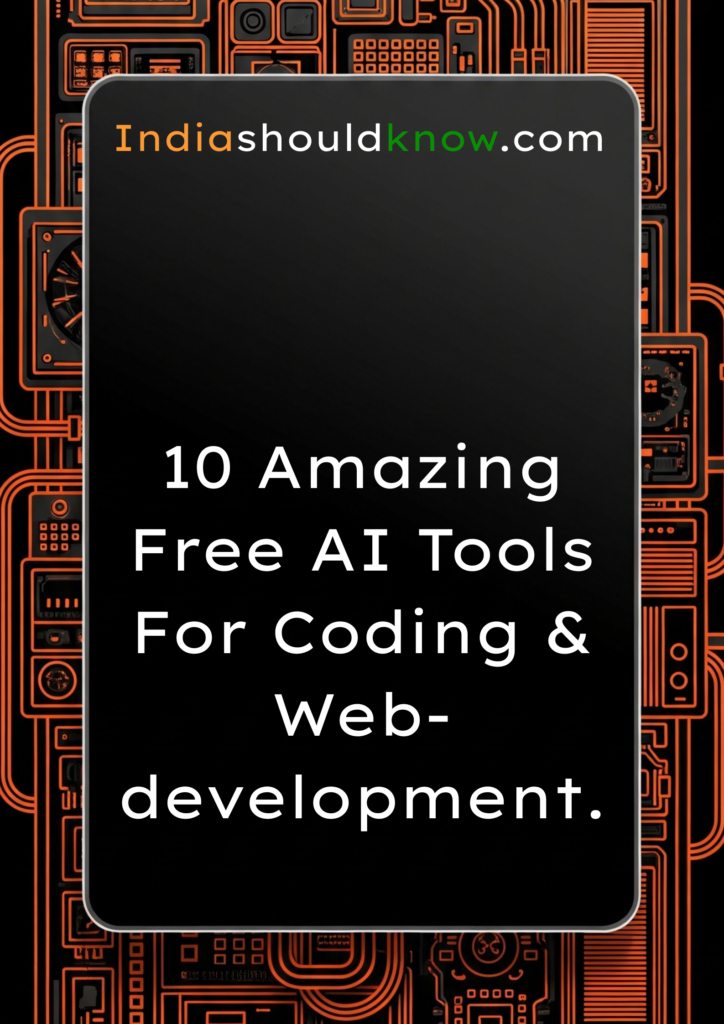
From debugging tricky code to designing user interfaces, these free AI co-pilots will supercharge your workflow.
Struggling with a bug you just can’t fix. Or maybe you’re trying to learn a new framework, and the documentation feels like it’s written in another language. Every coding student has been there. Building websites and applications is rewarding, but the learning curve can be steep and frustrating.
But what if you had an expert co-pilot, ready 24/7 to help you write code faster, debug problems, and even design user interfaces?
That’s where AI comes in. This guide is built for students who need powerful, professional-grade tools without the professional price tag. We’ve done a deep dive to find the best AI coding assistants that offer incredible “free forever” plans or very generous free tiers, perfect for long-term use while you learn and build your portfolio.
What Can You Actually Do With These AI Tools?
Before we dive into the list, it’s helpful to understand what makes these tools so game-changing for students.
Write Code Faster: Get real-time suggestions for everything from single lines to entire functions, dramatically speeding up your projects.
Debug with Less Frustration: Instead of staring at an error for hours, get instant explanations and potential fixes.
Learn New Concepts Quickly: Use AI to explain complex code snippets, algorithms, or design patterns in simple terms.
Design and Prototype UIs: Go from a rough sketch or a simple idea to a high-fidelity prototype or even production-ready code without being a design expert.
Quick Comparison Table
Tool Name
GitHub Copilot
Replit AI
Amazon CodeWhisperer
Tabnine
ChatGPT / Gemini
Vercel v0
Uizard
Anima
Workik AI
Refact.ai
Best For
Code Autocomplete & Chat
Browser-Based AI IDE
AWS & Security Scans
Privacy-Focused Autocomplete
Debugging & Explanations
Generating UI Components
Sketch-to-Prototype Design
Design-to-Code Conversion
Frontend Code Generation
Open-Source & Self-Hosting
Pricing Model
Free for Students
Freemium
Free for Individuals
Freemium
Freemium
Freemium (with credits)
Freemium
Freemium
Freemium
Research Project
Ease of Use
Intermediate
Beginner
Intermediate
Beginner
Beginner
Beginner
Beginner
Intermediate
Beginner
Developer
1. GitHub Copilot
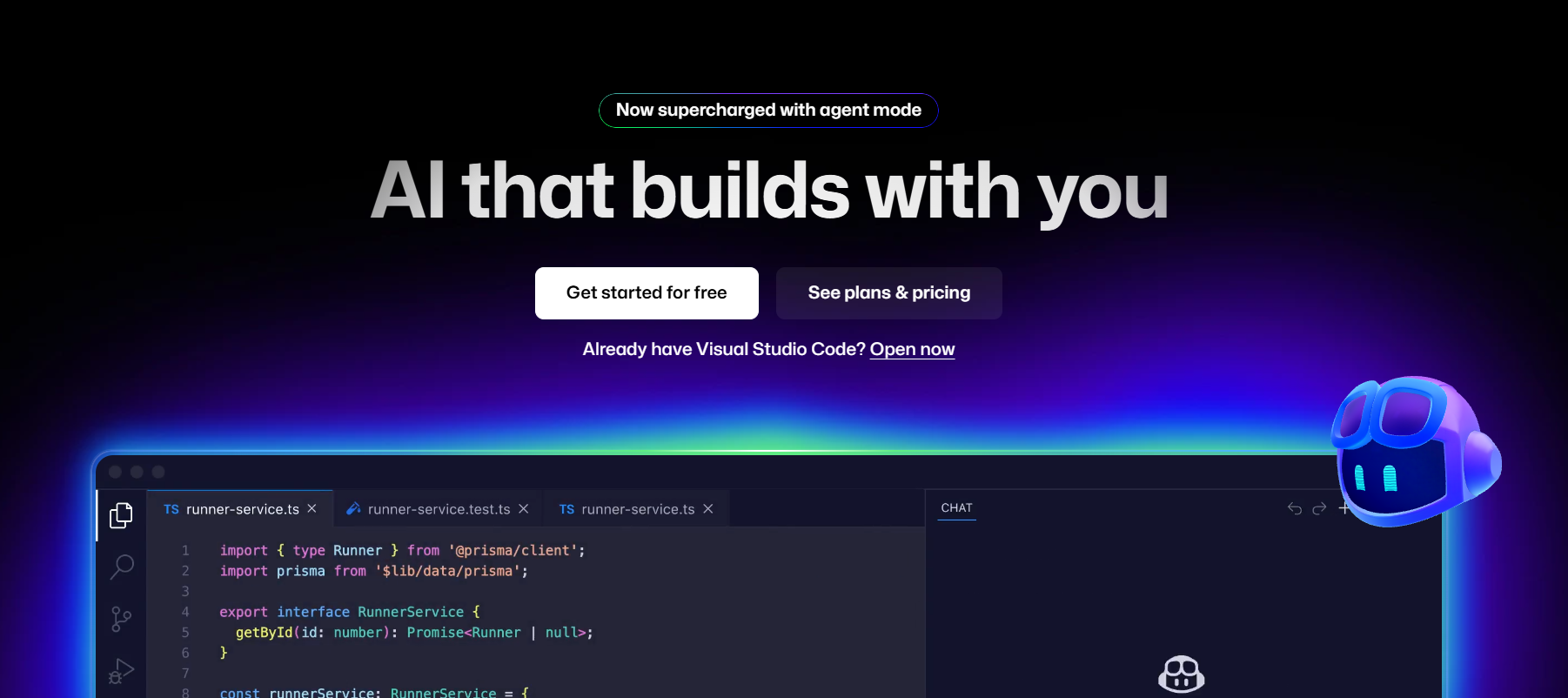
Best for: The industry-standard for AI code autocompletion and in-editor chat.
GitHub Copilot is more than just an autocomplete; it’s an AI pair programmer that lives inside your code editor (like VS Code). It suggests entire lines or even whole functions of code as you type, understands the context of your project, and can answer your coding questions directly in a chat window. It’s the most popular and powerful tool of its kind, and it’s an absolute game-changer for both learning and productivity.
Use Case Example: A student is building a React component. They type a comment like
// create a state variable for a counterand Copilot instantly suggests the correctconst [count, setCount] = useState(0);line, saving them time and preventing typos.Pricing Details: Completely Free for Students. This is its killer feature. You can get the full, paid version of GitHub Copilot for free by signing up for the GitHub Student Developer Pack.
What You’ll Need: A code editor like VS Code, JetBrains, or Neovim, and a GitHub account to apply for the Student Developer Pack.
Learning Curve: Intermediate. While it’s easy to use, getting the most out of it requires understanding how to write good comments and prompts to guide the AI.
What to Watch Out For: It’s so good that it can be tempting to accept its suggestions without understanding them. Always make sure you know what the code does before you use it.
Beginner Tutorial: GitHub has an excellent official “Getting Started with GitHub Copilot” video here on YouTube.
2. Replit AI
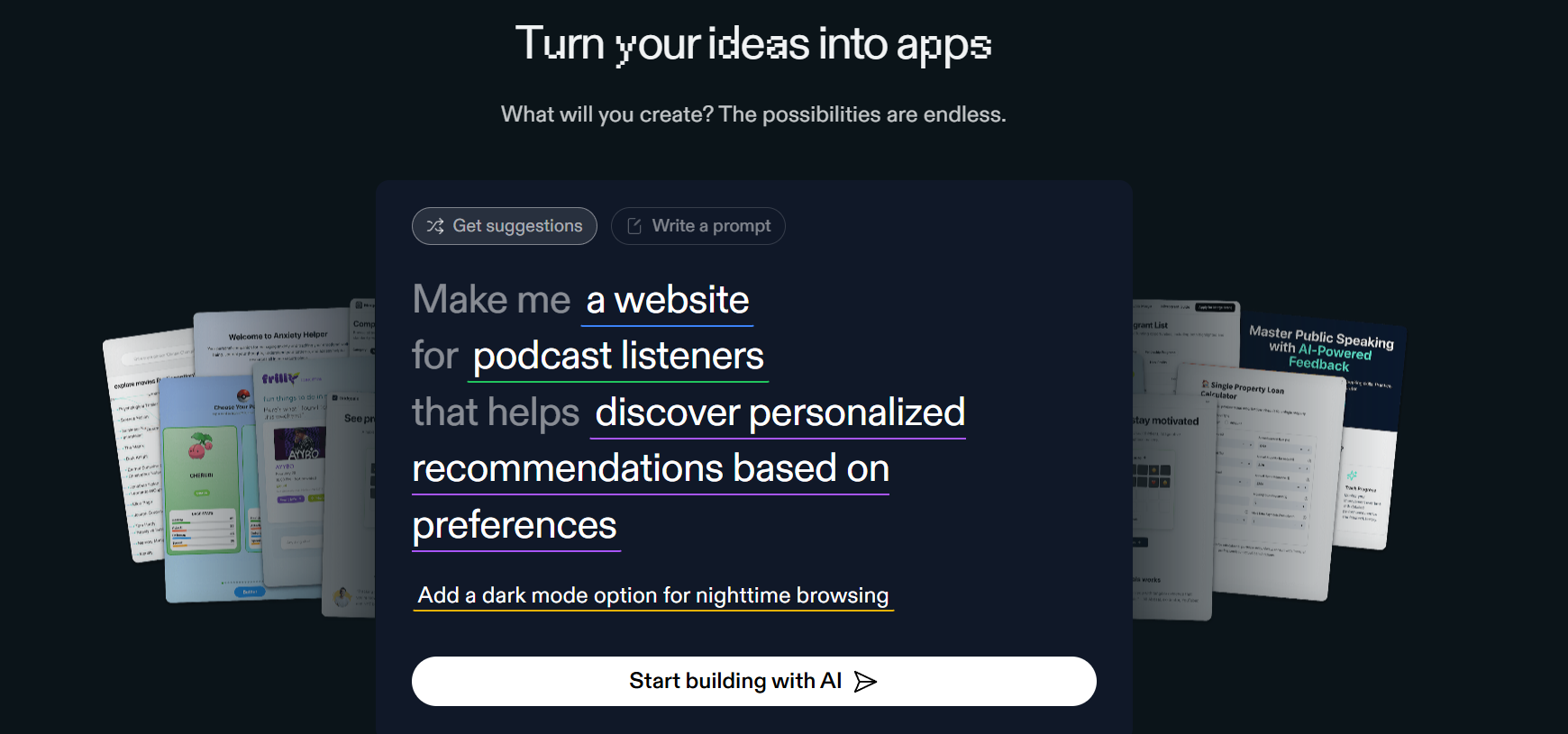
Best for: An all-in-one, browser-based AI coding environment.
Replit is an online IDE (Integrated Development Environment) that lets you code, run, and host projects directly in your browser without any setup. Replit AI is their built-in coding assistant that can explain code, generate new code, and help you debug. It’s the fastest way to go from an idea to a live project, making it perfect for students who don’t want to deal with complex local development environments.
Use Case Example: A student needs to quickly build and host a simple Python Flask web app for a class project. They can do everything on Replit—write the code with AI assistance, run the server, and share the live URL with their professor—all from a single browser tab.
Pricing Details: Excellent Freemium Model. The free plan gives you access to the core IDE and a basic version of the AI assistant. A paid plan unlocks the more powerful AI model and provides more powerful server resources.
What You’ll Need: Just a web browser.
Learning Curve: Beginner. Replit is designed to be incredibly easy to get started with.
What to Watch Out For: The free plan’s servers are not very powerful, so it’s best for smaller projects and learning, not for hosting a high-traffic application.
Beginner Tutorial: Replit has a great official guide on how to use their AI features here on YouTube.
3. Amazon CodeWhisperer
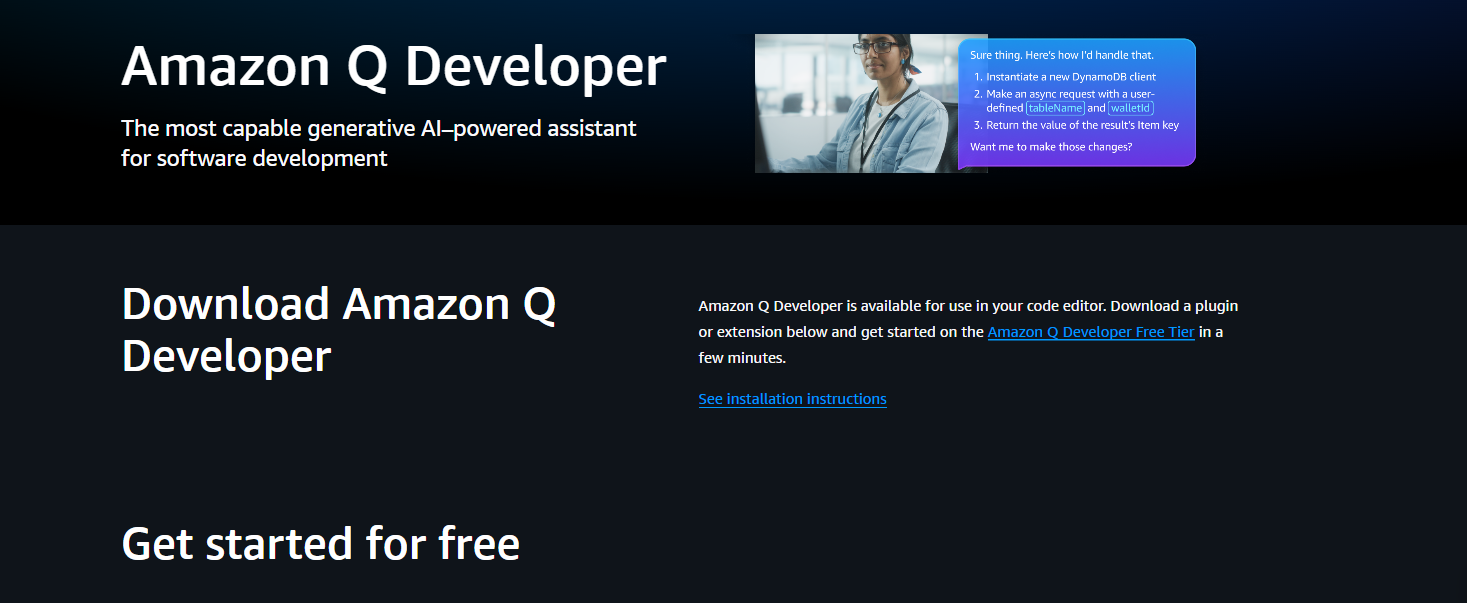
Best for: Code suggestions with a focus on AWS and built-in security scans.
CodeWhisperer is Amazon’s answer to GitHub Copilot. It’s an AI coding companion that provides real-time code suggestions in your IDE. Its two major advantages are its deep integration with Amazon Web Services (AWS) and its ability to scan your code for security vulnerabilities right in your editor. For any student working with cloud technologies, this is an invaluable feature.
Use Case Example: A student is writing a Python script that needs to interact with an Amazon S3 bucket. CodeWhisperer provides accurate code suggestions for the AWS SDK, and then flags a potential security issue in their code before they even run it.
Pricing Details: Completely Free for Individuals. The “Individual Tier” of CodeWhisperer is free to use. You just sign in with a builder ID, and you get code suggestions and security scans at no cost.
What You’ll Need: A supported IDE like VS Code or JetBrains.
Learning Curve: Intermediate. It functions similarly to Copilot and is easy to use once installed.
What to Watch Out For: Its code suggestions can sometimes be less creative or comprehensive than GitHub Copilot’s for general-purpose programming, but it excels in the AWS ecosystem.
Beginner Tutorial: Amazon provides a clear, official tutorial on how to set up and use CodeWhisperer here on YouTube.
4. Tabnine
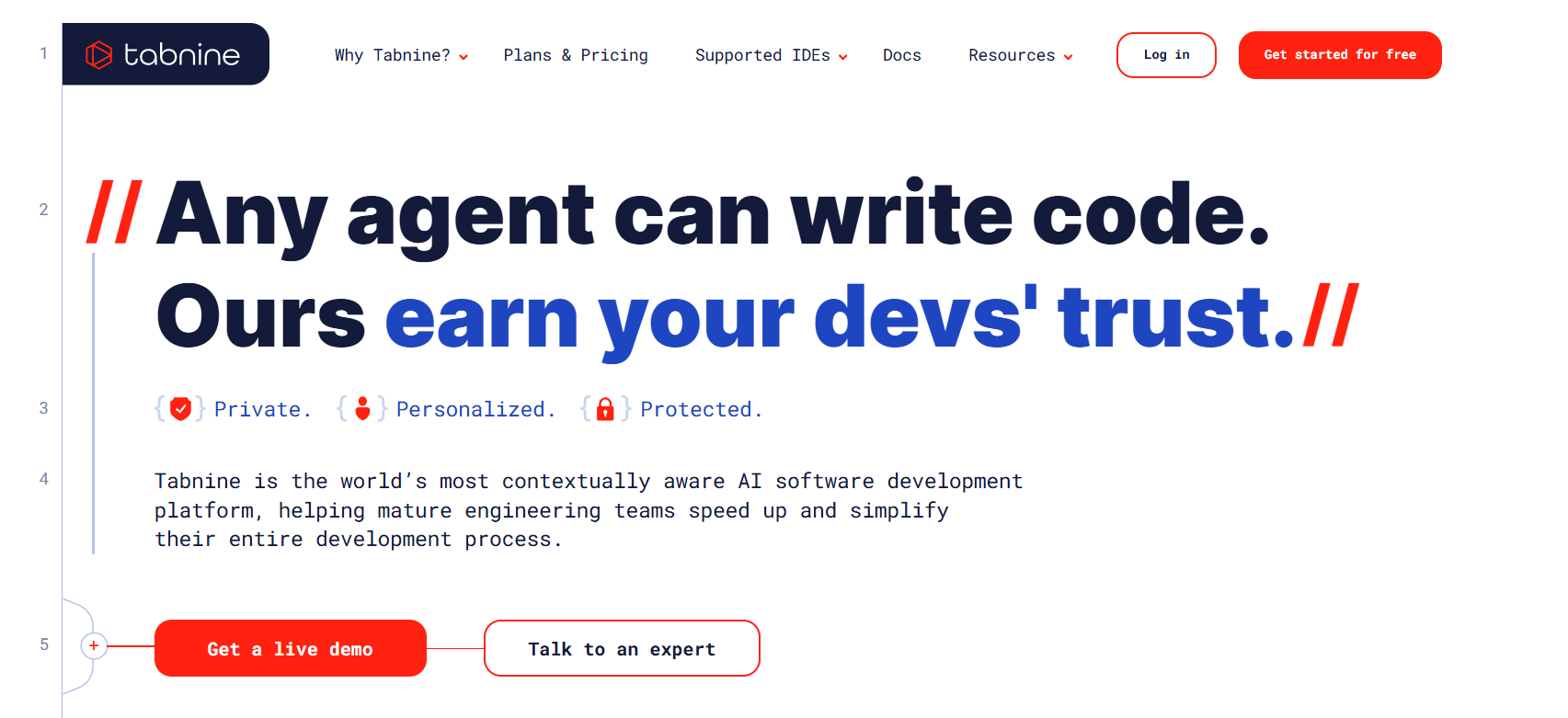
Best for: A lightweight, privacy-focused AI assistant that can run locally.
Tabnine is another popular AI code completion tool that focuses on speed and privacy. One of its standout features is that it can be configured to run entirely on your local machine, meaning your code never leaves your computer. This is a huge plus for privacy-conscious developers. Its suggestions are fast and reliable, making it a great lightweight alternative to the bigger players.
Use Case Example: A student is working on a personal project with sensitive code. They use Tabnine’s local model to get AI assistance without worrying about their code being sent to a third-party server.
Pricing Details: Generous Freemium Model. The “Basic” plan is free forever and provides excellent short code completions. The paid “Pro” plan unlocks more advanced, full-function suggestions.
What You’ll Need: A supported code editor.
Learning Curve: Beginner. It’s very easy to install and starts working immediately.
What to Watch Out For: The free version’s suggestions are generally shorter and less complex than what you’d get from Copilot or the paid version of Tabnine.
Beginner Tutorial: You can find a great community-made guide on how to get the most out of Tabnine here on YouTube.
5. Google Gemini
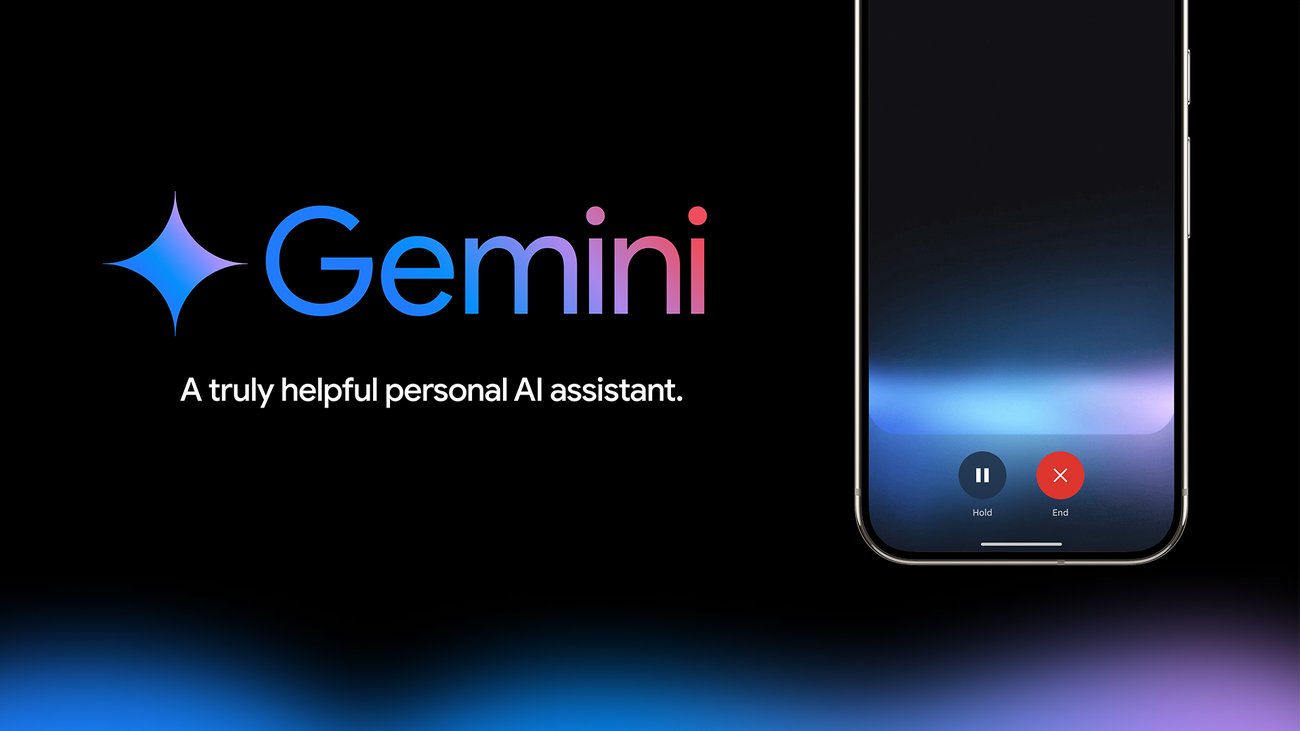
Best for: Debugging, explaining concepts, and generating boilerplate code.
While not specialized code assistants, these general-purpose AI chatbots are indispensable tools for any developer. They are fantastic at debugging. You can paste a piece of broken code and an error message, and they will often spot the problem and explain the fix. They are also incredible for learning, as you can ask them to “explain this code like I’m a beginner” or “write a simple HTML and CSS template for a portfolio website.”
Use Case Example: A student gets a cryptic error message they don’t understand. They paste the error and their code into Gemini, which explains that they’re missing a closing bracket and shows them exactly where it should go.
Pricing Details: Excellent Freemium Models. The free versions of both platforms are extremely powerful and are more than capable of handling most student coding questions.
What You’ll Need: A web browser.
Learning Curve: Beginner. The chat-based interface is intuitive for everyone.
What to Watch Out For: The code they generate can sometimes be outdated or contain subtle bugs. Always test it thoroughly and use it as a starting point, not a final solution.
Beginner Tutorial: Here’s a great guide on how to use Gemini for coding tasks here on YouTube.
6. Vercel v0
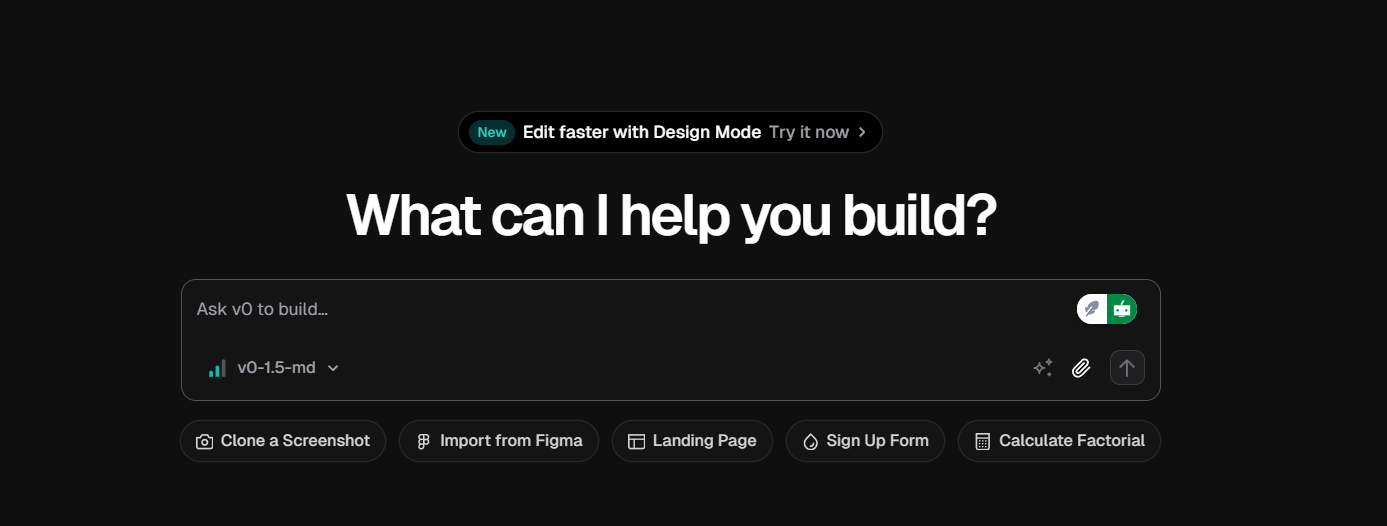
Best for: Generating React UI components from a text prompt.
v0 by Vercel is a generative AI tool that creates user interfaces. You describe the component you want (e.g., “a pricing page with three tiers and a toggle for monthly/yearly”), and it generates the React code (using Tailwind CSS and shadcn/ui) for you. You can then copy this high-quality, production-ready code directly into your project. It’s a phenomenal tool for frontend developers who want to build beautiful UIs quickly.
Use Case Example: A student needs to create a complex settings page for their web app. They describe the layout and the different input fields to v0, which generates the complete React component, saving them hours of tedious UI coding.
Pricing Details: Freemium (with credits). The free plan gives you a generous number of monthly credits. Each UI generation consumes credits, and they replenish each month.
What You’ll Need: A web browser and a basic understanding of React.
Learning Curve: Beginner. The interface is simple, but writing a good, detailed prompt is key to getting a good result.
What to Watch Out For: It’s specifically for React with Tailwind CSS. If you’re using a different framework, it won’t be as useful.
Beginner Tutorial: Vercel has an excellent official “Introduction to v0” video here on YouTube.
7. Uizard
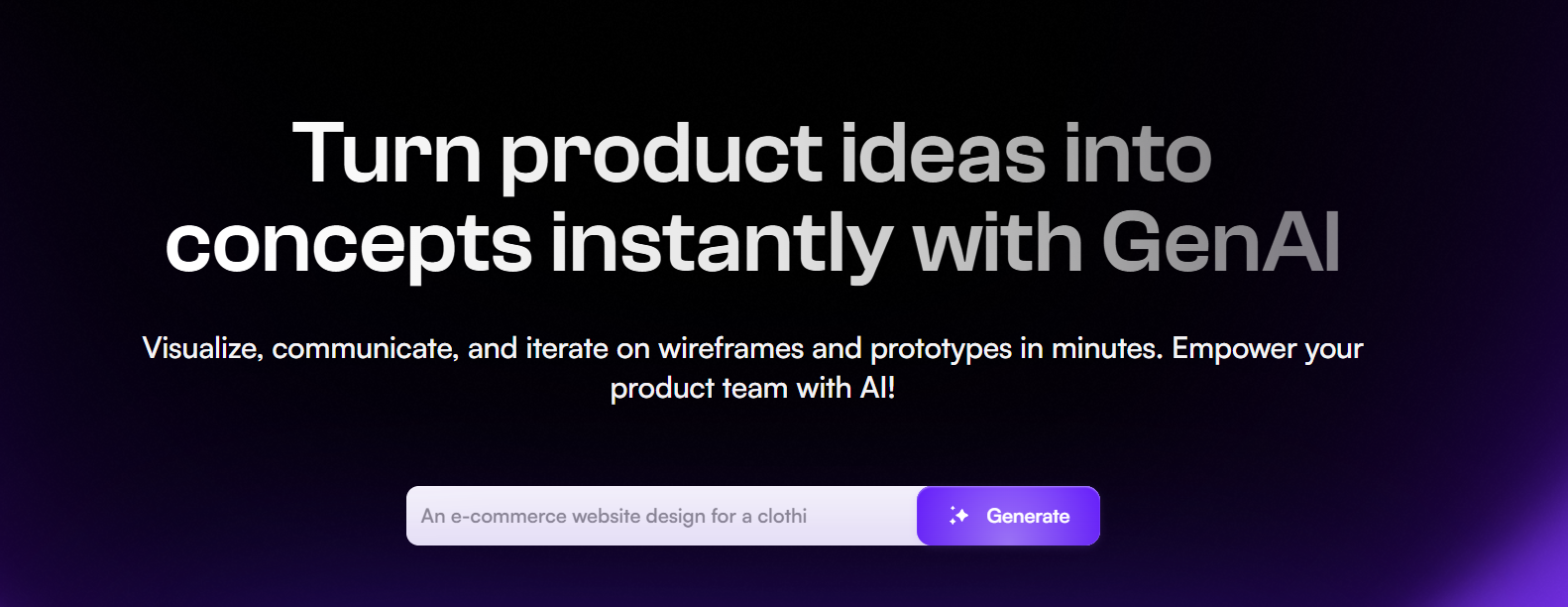
Best for: Turning hand-drawn sketches into interactive digital prototypes.
Uizard is an AI-powered design tool that bridges the gap between a rough idea and a clickable prototype. You can literally draw a wireframe of a website or app on a piece of paper, take a picture of it, and Uizard’s AI will transform it into a high-fidelity digital design that you can edit and turn into an interactive prototype. It’s perfect for students who want to quickly visualize their app ideas without needing to be expert designers.
Use Case Example: A student has an idea for a new mobile app. They sketch out the main screens in a notebook, upload the pictures to Uizard, and have a clickable prototype to show their professor or project team in minutes.
Pricing Details: Generous Free Plan. The “Free” plan is great for students, allowing you to have multiple projects and a good number of screens and components.
What You’ll Need: A web browser.
Learning Curve: Beginner. The tool is designed to be extremely user-friendly for non-designers.
What to Watch Out For: The design-to-code feature is available but, like most such tools, the generated code is best used for prototyping, not for final production.
Beginner Tutorial: Uizard has a great official “Crash Course” video that shows you everything you need to know here on YouTube.
8. Anima
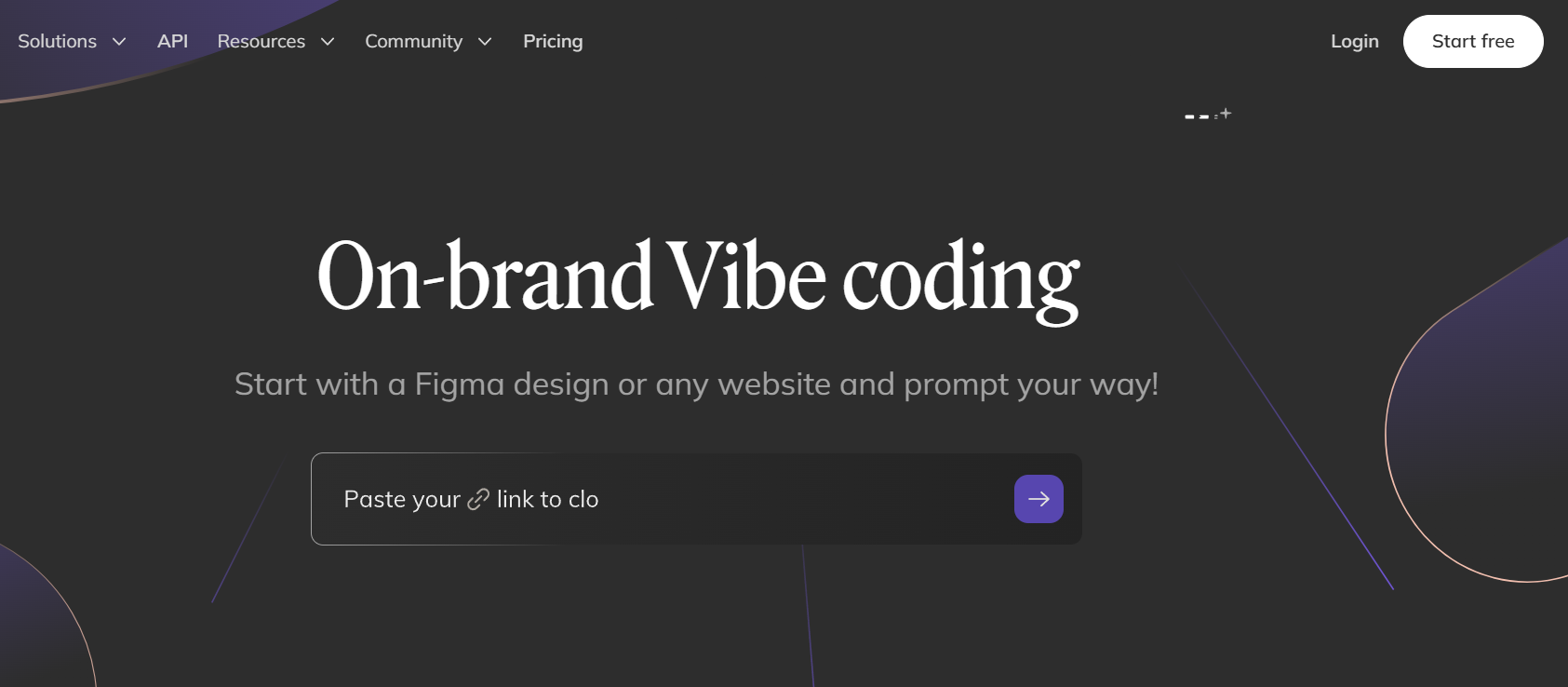
Best for: Converting designs from Figma or Sketch into developer-friendly code.
Anima is a tool that helps automate the design-to-code process. It takes your high-fidelity designs from tools like Figma, Sketch, or Adobe XD and converts them into clean, runnable code for React, Vue, or HTML/CSS. Its AI helps to create more logical and responsive layouts, making the generated code more useful than a standard export.
Use Case Example: A design student has created a beautiful portfolio website in Figma. They use Anima to convert their design into a live HTML and CSS website that they can host online.
Pricing Details: Generous Free Plan. The free plan allows you to export code from your designs and is perfect for individual students working on personal or class projects.
What You’ll Need: An account with a design tool like Figma.
Learning Curve: Intermediate. You need to have a good understanding of design principles and how to structure your design files properly to get clean code output.
What to Watch Out For: The quality of the code is highly dependent on how well-organized your design file is. It’s a powerful assistant, not a magic button.
Beginner Tutorial: You can find a great guide on converting Figma designs to React code with Anima here on YouTube.
9. Workik AI
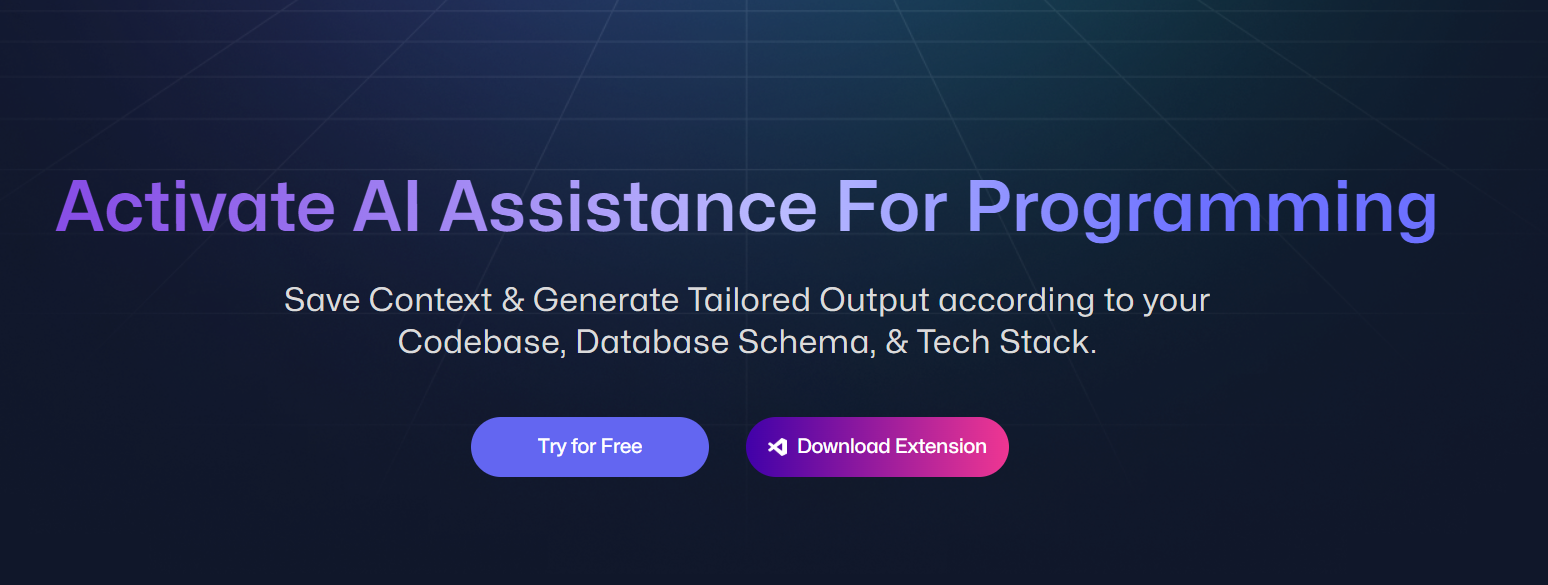
Best for: Generating frontend code and converting designs with high accuracy.
Workik AI is a newer player that focuses on generating high-quality, production-ready code for frontend components. It offers a suite of tools, including a “Design to Code” feature that can convert images or Figma designs into code, and a text-to-code generator. It aims to produce cleaner and more maintainable code than many other automated tools.
Use Case Example: A student needs to build a complex UI component. They find a screenshot of a design they like online, upload it to Workik, and get the HTML and CSS code as a starting point for their project.
Pricing Details: Freemium. Workik offers a free tier that gives you a certain number of credits to use for its AI generation features.
What You’ll Need: A web browser.
Learning Curve: Beginner. The interface is straightforward and easy to navigate.
What to Watch Out For: As a newer tool, it may not have as many features or integrations as more established platforms like Anima.
Beginner Tutorial: You can see a quick demo of how the tool works here on YouTube.
10. Refact.ai
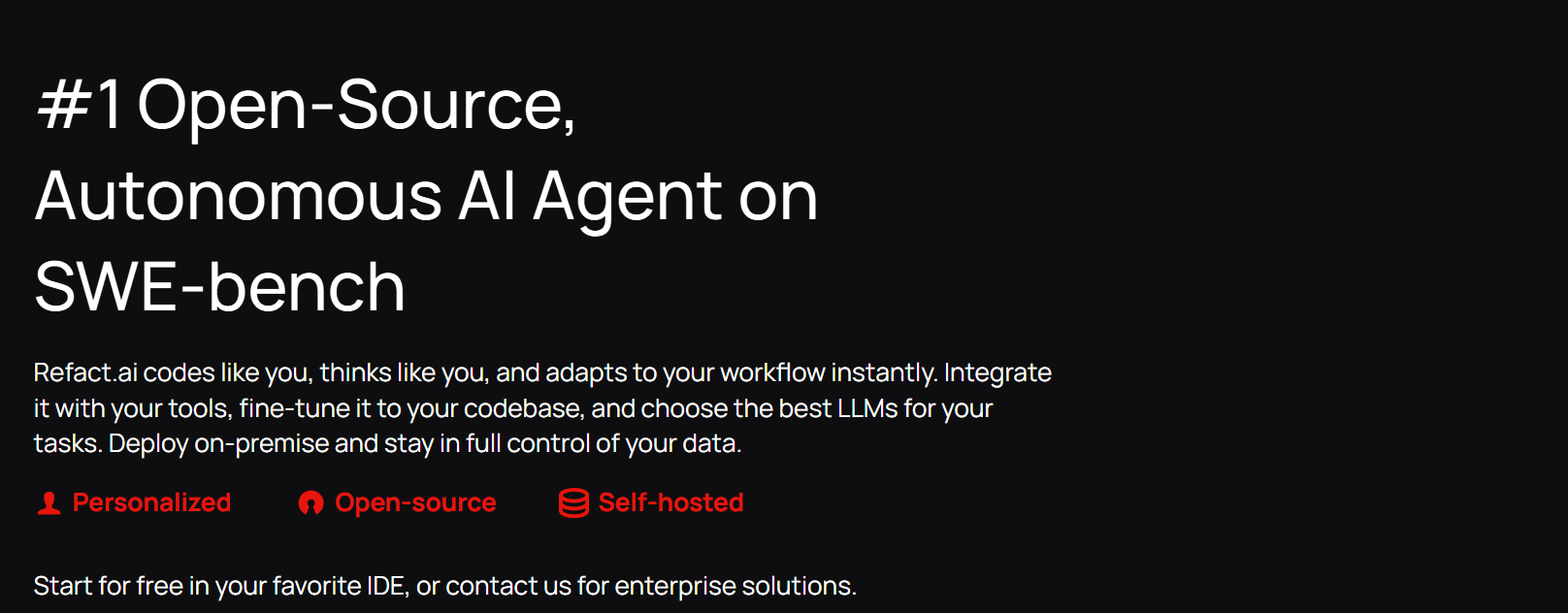
Best for: An open-source, self-hostable AI coding assistant.
Refact.ai is a powerful open-source alternative to tools like GitHub Copilot. Its biggest advantage is that you can self-host the AI model, meaning you have complete control over your data and privacy. It offers a suite of tools, including code completion, refactoring, and even an “image-to-code” feature where you can upload a screenshot of a UI and it will try to generate the code for it.
Use Case Example: A student team is working on a sensitive project and their university has strict data privacy rules. They self-host Refact.ai on their own server, giving them powerful AI assistance while ensuring their code never leaves their control.
Pricing Details: Free & Open-Source. The self-hosted version is completely free to use. They also offer a managed cloud version with a free tier.
What You’ll Need: A code editor and, for self-hosting, a server with a compatible GPU.
Learning Curve: Developer. Using the cloud version is easy, but self-hosting requires significant technical expertise.
What to Watch Out For: Self-hosting a powerful AI model requires a very powerful and expensive server, which may not be accessible to most individual students.
Beginner Tutorial: You can find a great overview and setup guide for Refact.ai here on YouTube.
Which Tool Should You Start With?
Feeling a bit overwhelmed by the options? Here’s a quick guide:
If you’re a student and want the best all-around code assistant… get GitHub Copilot using the free Student Developer Pack. It’s the industry standard for a reason.
If you want to code in your browser with zero setup… start with Replit AI. It’s the fastest way to go from idea to a live project.
If you’re a designer who wants to turn ideas into prototypes fast… use Uizard. Its sketch-to-design feature feels like magic.
If you’re a frontend developer who wants to build UIs faster… start experimenting with Vercel v0. It will change the way you build components.
Conclusion: Your Journey into Coding & Web development with the power of AI Starts Now
As you can see, AI is no longer just a futuristic concept; it’s a practical, powerful set of tools that can make you a better, faster, and more efficient developer. From writing and debugging code to designing entire user interfaces, there’s a free tool on this list that can help you level up your skills.
The best way to learn is by doing. Pick one tool from this list that solves a problem you’re facing right now, install it, and use it in your next project. You’ll be amazed at how much of a difference your new AI co-pilot can make.
Written By
Prateek Singh.
Last Updated – August, 2025
About The Author
Prateek Singh believes the best way to learn is to get your hands dirty. He went from talking to customers in sales to building the online platforms they use. IndiaShouldKnow.com is his way of sharing that practical, hands-on knowledge with you.
FAQs About AI Use.
Can I trust every answer an AI tool gives me for my studies?
A: No, you should not trust every answer completely. Think of an AI as a super-smart assistant that has read most of the internet—but not every book in the library is accurate.
AI can sometimes make mistakes, misunderstand your question, or use outdated information.
It can even “hallucinate,” which means it confidently makes up an answer that sounds real but is completely false.
Rule of Thumb: Use AI answers as a great starting point, but never as the final, absolute truth. Always double-check important facts.
How can I verify the information I get from an AI for my academic work?
A: Verifying information is a crucial skill. It’s like being a detective for facts. Here are four simple steps:
Check Your Course Material: Is the AI’s answer consistent with what your textbook, lecture notes, or professor says? This is your most reliable source.
Look for Reputable Sources: Ask the AI for its sources or search for the information online. Look for links from universities (.edu), government sites (.gov), respected news organizations, or published academic journals.
Cross-Reference: Ask a different AI the same question, or type your question into a standard search engine like Google. If multiple reliable sources give the same answer, it’s more likely to be correct.
Use Common Sense: If an answer seems too perfect, too strange, or too good to be true, be extra skeptical and investigate it further.
What is the difference between using AI for research and using it to plagiarize?
A: This is a very important difference. It’s all about who is doing the thinking.
Using AI for Research (Good ✅):
Brainstorming topics for a paper.
Asking for a simple explanation of a complex theory.
Finding keywords to use in your library search.
Getting feedback on your grammar and sentence structure.
You are using AI as a tool to help you think and write better.
Using AI to Plagiarize (Bad ❌):
Copying and pasting an AI-generated answer directly into your assignment.
Asking the AI to write an entire essay or paragraph for you.
Slightly rephrasing an AI’s answer and submitting it as your own original thought.
You are letting the AI do the thinking and work for you.
How can I use AI ethically to support my learning without violating my school's academic honesty policy?
A: Using AI ethically means using it to learn, not to cheat. Here’s how:
Know the Rules: First and foremost, read your school’s or professor’s policy on using AI tools. This is the most important step.
Be the Author: The final work you submit must be yours. Your ideas, your structure, and your arguments. Use AI as a guide, not the writer.
Do the Heavy Lifting: Use AI to understand a topic, but then close the chat and write your summary or solve the problem yourself to make sure you have actually learned it.
Be Transparent: If you used an AI in a significant way (like for brainstorming), ask your professor if you should mention it. Honesty is always the best policy.
Can an AI's answer be biased? How can I detect this in its responses?
A: Yes, an AI’s answer can definitely be biased. Since AI learns from the vast amount of text on the internet written by humans, it can pick up and repeat human biases.
Here’s how to spot potential bias:
Look for Opinions: Does the answer present a strong opinion as a fact?
Check for One-Sidedness: On a topic with multiple viewpoints (like politics or economics), does the AI only show one side of the argument?
Watch for Stereotypes: Does the answer use generalizations about groups of people based on their race, gender, nationality, or other characteristics?
To avoid being misled by bias, always try to get information from multiple, varied sources.
Is it safe to upload my personal notes, research papers, or assignments to an AI tool?
A: It is best to be very careful. You should not consider your conversations with most public AI tools to be private.
Many AI companies use your conversations to train their systems, which means employees or contractors might read them.
There is always a risk of data breaches or leaks.
A Simple Safety Rule: Do not upload or paste any sensitive information that you would not want a stranger to see. This includes:
Personal identification details.
Confidential research or unpublished papers.
Your school assignments before you submit them.
Any financial or private data.
Related Articles
Sign Up for Our Newsletter To Learn More About the Latest In AI And Learn How To Use It.
Unlock your learning potential and stay ahead in the age of AI! Join the IndiaShouldKnow.com newsletter to discover how to seamlessly integrate Google AI into your studies for school, entrance exams, and college. Plus, get the latest insights on cutting-edge AI tools that can empower your career and enrich your life. Subscribe now for monthly updates.