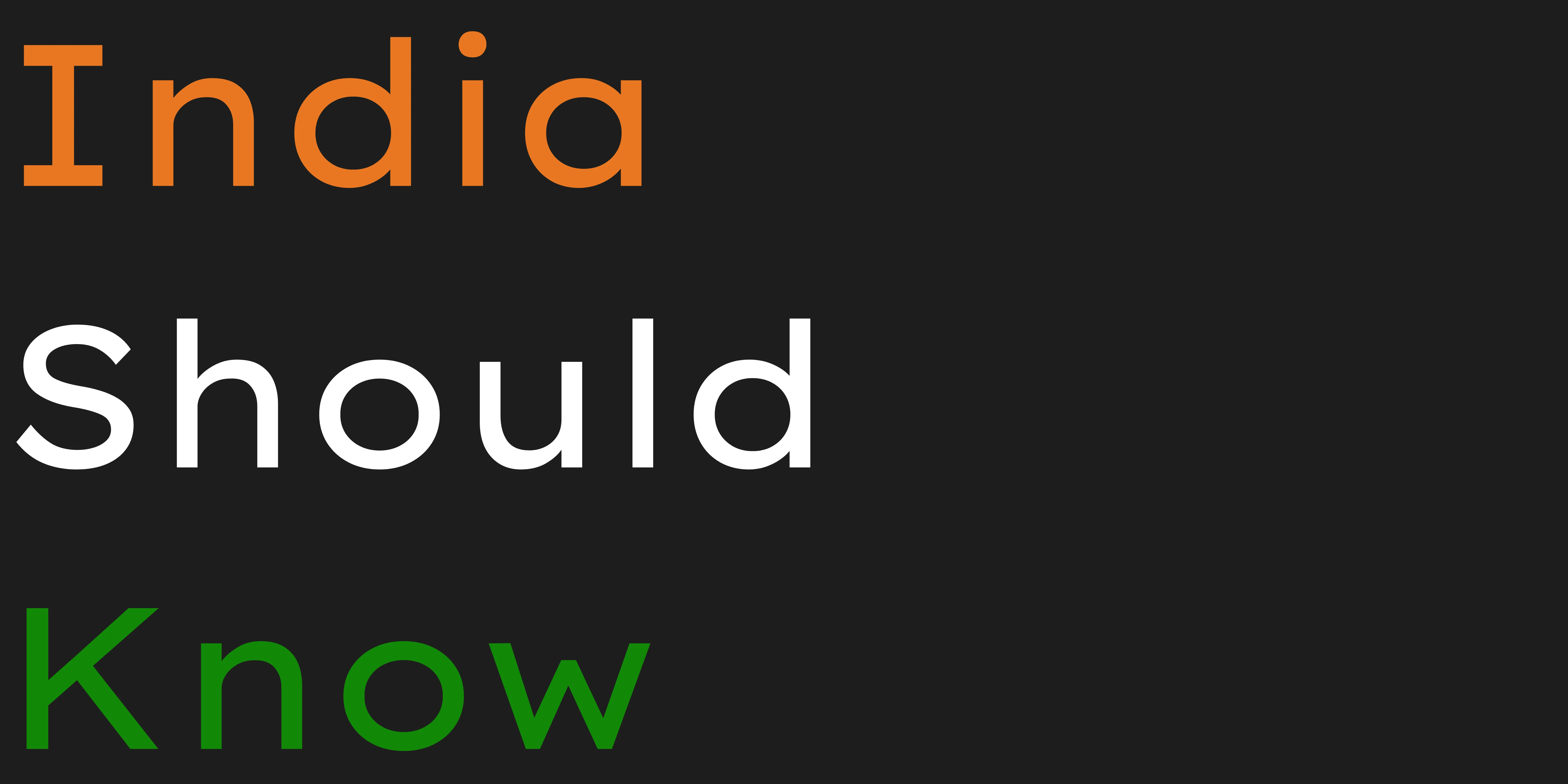10 Amazing AI Tools For 3D Modeling.
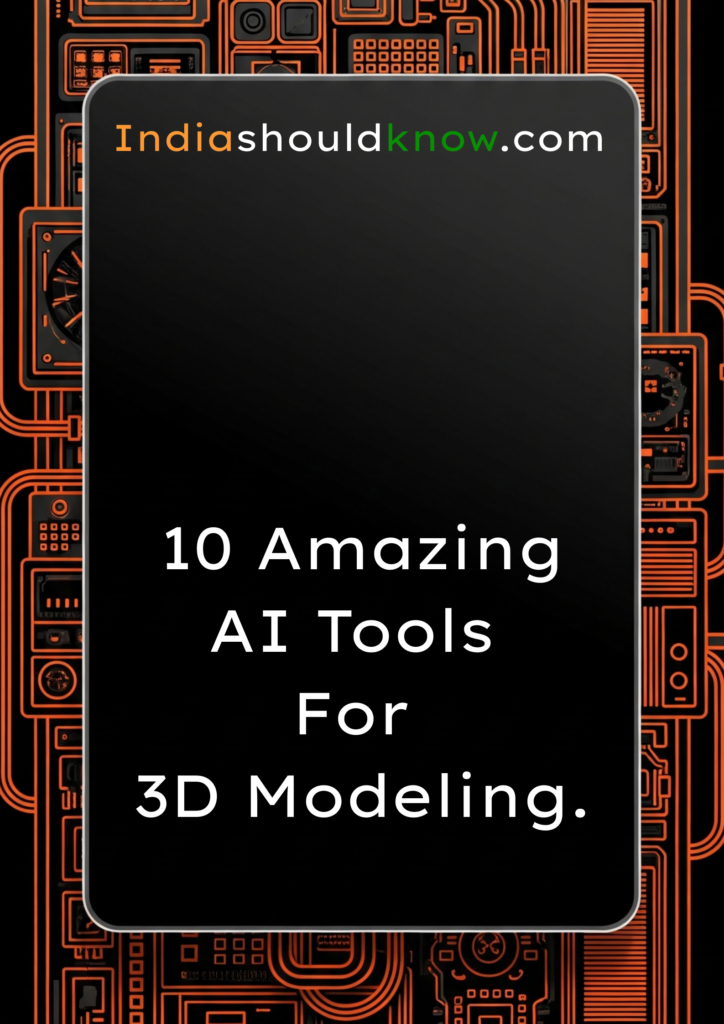
Index
What Can You Actually Do With These AI Tools?
Quick Comparison Table
3D Model Generation Tools
3D Animation & Rigging Tools
Specialized 3D Platforms & Tools
Which Tool Should You Start With?
Learning & Working With 3D Modelling Made Easier With AI Tools.
The world of 3D modeling is being revolutionized by artificial intelligence. In creating this guide, our main goal was to find the best 3D AI tools that are completely free and open-source for students. The AI landscape moves incredibly fast, so we apologize if some tools on this list have changed their pricing or don’t perfectly fit that criteria.
However, we’ve focused on options with excellent free tiers that provide everything you need to learn the fundamentals. Think of this list as your ultimate starter kit—a way to master the skills of prompting and 3D creation before you move on to the more impressive, complex open-source models.
What Can You Actually Do With These AI Tools?
Before we dive into the list, it’s helpful to understand what makes these tools so game-changing for students.
Accelerate Your Workflow: Instead of building a model from scratch, you can generate a base mesh in seconds and spend your time refining it.
Prototype Ideas Instantly: Quickly visualize your concepts for a game or project without a major time commitment.
Learn Complex Concepts Faster: Use AI to generate examples or animate characters to better understand principles of physics, art, and design.
Create Professional-Looking Assets: Access tools that help you create high-quality graphics, textures, and animations, even if you’re not an expert artist.
Quick Comparison Table
Tool Name
NVIDIA Get3D
Shap-E
Cascadeur
DeepMotion
Womp3D
Recraft
Spline
Luma AI
Meshy
DreamFusion 3D
Best For
High-Quality Models
Fast Prototyping
Character Animation
Video-to-Animation
Easy 3D Modeling
3D Illustrations
Interactive 3D Web Design
Realistic 3D Scans & Models
AI Texturing & Modeling
Foundational Tech
Pricing Model
Research Project
Open-Source
Freemium (Free Version)
Freemium (Free Version)
Freemium
Freemium (with credits)
Freemium
Freemium
Freemium (with credits)
Research Project
Ease of Use
Developer
Developer
Intermediate
Beginner
Beginner
Beginner
Beginner
Beginner
Beginner
Developer
AI Tools For 3D Model Generation.
1. NVIDIA Get3D

Best for: Generating high-quality, textured 3D models from text prompts.
NVIDIA’s Get3D is a powerhouse research model that can generate surprisingly detailed and textured 3D characters, buildings, and vehicles. What makes Get3D so special is that it produces models using a standard mesh format, similar to what a professional 3D artist would create. This means the objects it generates can be easily imported into game engines or animation software for further editing. It’s an amazing look into the future of how 3D assets will be created on demand.
Use Case Example: A game developer could prompt “a rusty, futuristic sci-fi crate” and receive a game-ready asset in minutes.
Pricing Details: Completely Free. As a research project, NVIDIA provides the code on GitHub. It’s available under a custom NVIDIA licence that allows for non-commercial use.
What You’ll Need: A powerful computer with an NVIDIA graphics card (GPU) and some experience with Python and GitHub.
Learning Curve: Developer. This is not a simple app; it’s a code repository for researchers and developers to experiment with.
What to Watch Out For: The setup is complex and requires significant technical skill. The non-commercial licence means you cannot use the models you create for any project you intend to sell.
Beginner Tutorial: Since it’s a research paper, there’s no “app” tutorial. You can watch a video explaining the technology here on YouTube.
AI Tip: Feeling intimidated by the code? You can paste code snippets into Google Gemini and ask, “Can you explain what this Python code does?” to get a line-by-line breakdown.
2. Shap-E by OpenAI
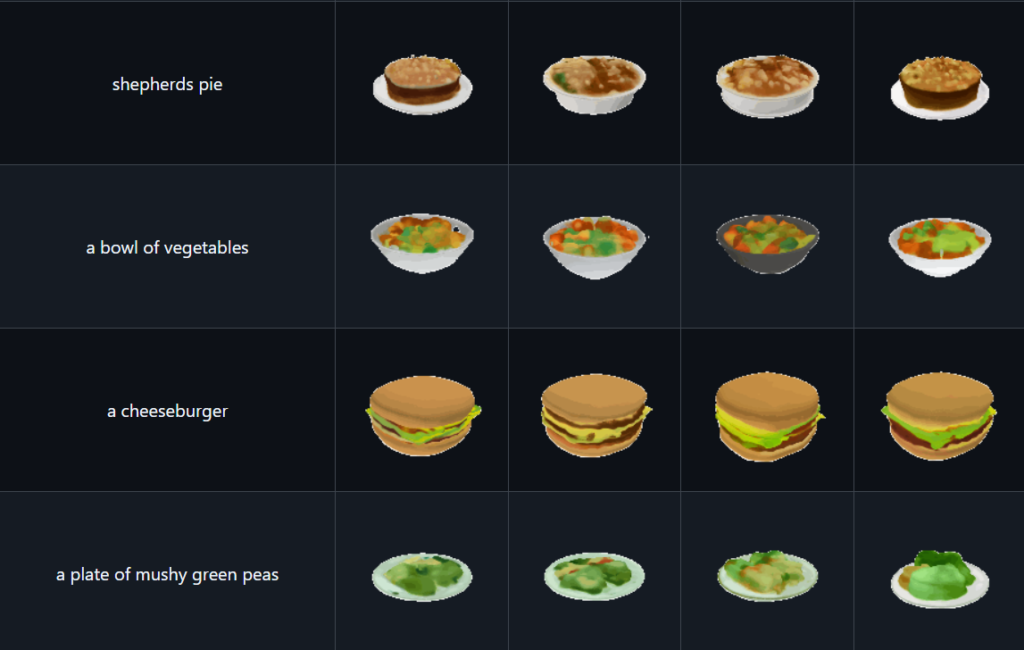
Best for: Extremely fast generation of 3D objects from text or images.
From the creators of DALL-E and ChatGPT, Shap-E is an open-source model that represents a major leap in speed for AI-based 3D generation. While other models can take many minutes, Shap-E can often generate a 3D asset in just a few seconds. This makes it an excellent tool for quick brainstorming and prototyping ideas in 3D, allowing creators to visualize their concepts almost instantly.
Use Case Example: A student could quickly generate a 3D model of a simple animal for a school presentation.
Pricing Details: Completely Free & Open-Source. The code is available on GitHub under the permissive MIT license, so you can use it for almost any purpose.
What You’ll Need: A computer capable of running Python. A GPU is recommended for the best speed, but not strictly required.
Learning Curve: Developer. Like Get3D, this requires you to be comfortable running Python code and installing libraries.
What to Watch Out For: The quality of the generated models can be less detailed than other methods. The setup process can be challenging for non-coders.
Beginner Tutorial: You can find a community-made guide on how to install and run Shap-E here on YouTube.
3. DreamFusion 3D (by Google)
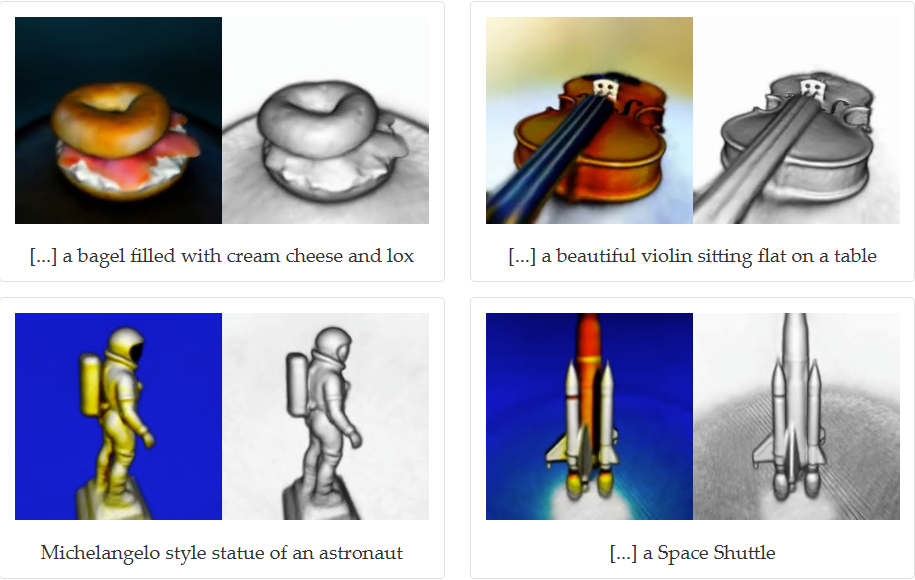
Best for: Understanding the foundational tech behind text-to-3D.
DreamFusion is another groundbreaking research model from Google, and it’s one of the most important projects in this field. While it’s not a tool you can easily download and use, its research has paved the way for many of the other tools on this list. It introduced a new technique that uses a pre-trained 2D text-to-image model to “sculpt” a 3D model from every angle.
Use Case Example: A research student could use the principles from the DreamFusion paper to develop new methods for AI-based 3D content creation.
Pricing Details: Completely Free. As a research project, the value is in the publicly available research paper that explains the technology.
What You’ll Need: An interest in the deep-learning concepts behind AI generation.
Learning Curve: Developer / Researcher. There is no tool to use, only the concepts to study.
What to Watch Out For: This is a research concept, not a usable product. You cannot download or “try” DreamFusion itself.
Beginner Tutorial: To understand the concepts behind DreamFusion, you can watch an excellent explainer video here on YouTube.
3D Animation & Rigging
4. Cascadeur

Best for: AI-assisted character animation and rigging.
Cascadeur is a powerful animation software that uses AI to make character animation incredibly intuitive and realistic. Its AI tools, like AutoPosing, can predict a character’s body position to create realistic physics-based movements. It simplifies the complex process of rigging and makes creating natural motion much easier. Its generous free version is perfect for students and indie developers.
Use Case Example: An indie animator could bring their custom character to life with realistic walking and running cycles in a fraction of the time.
Pricing Details: Generous Free Forever Version For Personal use. Cascadeur’s free plan includes the complete animation toolset but is for non-commercial use only. It limits exports to 300 frames of animation and 120 joints per scene.
What You’ll Need: A standard Windows or Linux PC. A dedicated graphics card is recommended for best performance.
Learning Curve: Intermediate. While the AI helps, some animation knowledge is useful.
What to Watch Out For: The free version does not allow you to export in common formats like .fbx or .dae, which is a major limitation for game development pipelines.
Beginner Tutorial: Cascadeur has an excellent official “Getting Started” video series here on YouTube.
5. DeepMotion
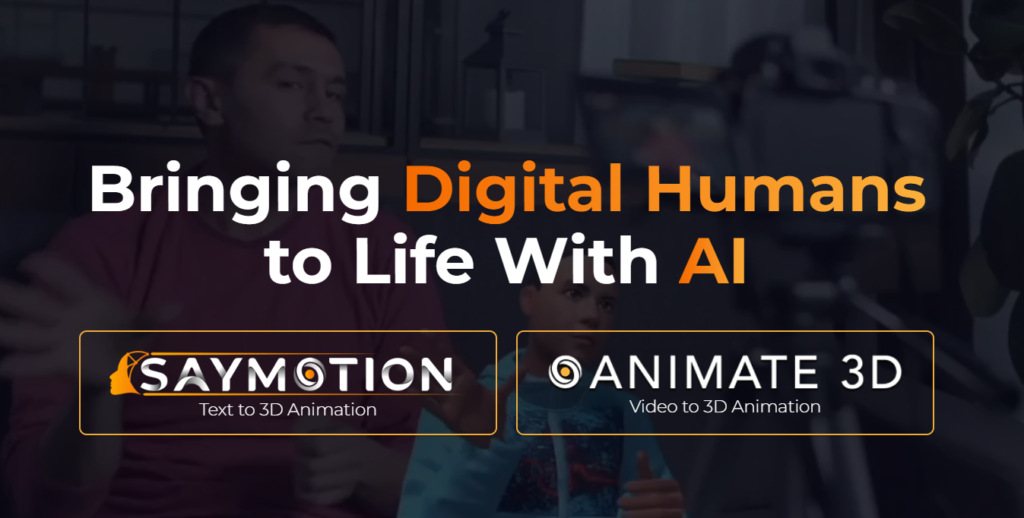
Best for: Creating realistic 3D animations from video footage.
DeepMotion’s “Animate 3D” service is a leader in AI motion capture. It lets you upload a normal video of a person moving—walking, dancing, fighting—and its AI will generate a clean, realistic 3D animation file that you can apply to your own character. This technology, known as video-to-mocap, saves countless hours compared to traditional keyframe animation.
Use Case Example: A student making a short animated film could act out their character’s movements, record it on their phone, and use DeepMotion to create the final animation.
Pricing Details: Freemium (Monthly Credits). The free plan is excellent for students, offering 60 seconds of free animation credits every month. This is enough to create several short animation clips.
What You’ll Need: A web browser and a video camera (like the one on your phone).
Learning Curve: Beginner. The web interface is very straightforward. You upload a video, choose your settings, and the AI handles the complex parts.
What to Watch Out For: The quality of the final animation can depend heavily on the clarity and angle of your source video. The 60-second monthly limit on the free plan means you need to plan your animation shots carefully.
Beginner Tutorial: DeepMotion has a great official tutorial showing the full process here on YouTube.
6. Womp3D
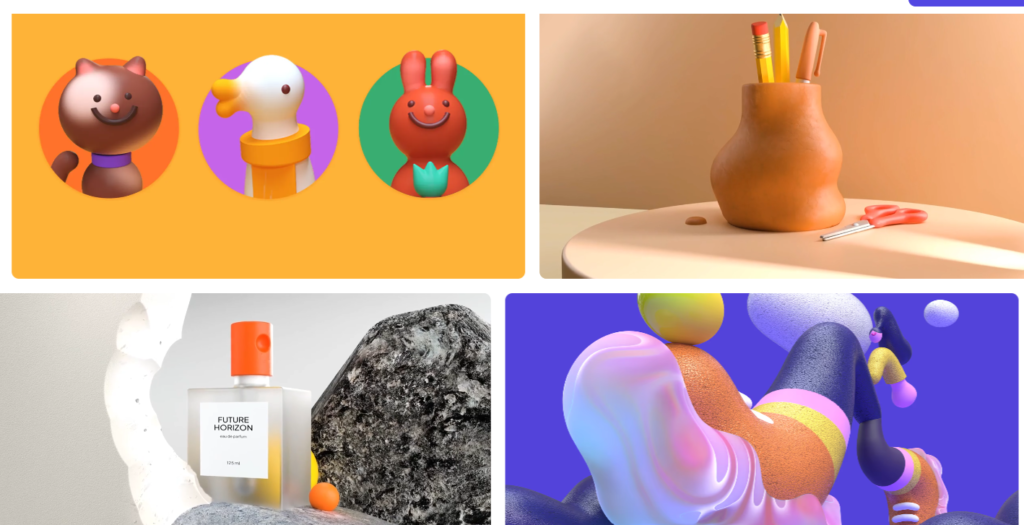
Best for: Easy, fun, and powerful web-based 3D modeling.
Womp is a unique, browser-based 3D creation platform that makes modeling feel more like sculpting with digital clay than building with complex polygons. It uses a special rendering technique (SDFs) that allows you to blend shapes together seamlessly, creating organic, liquid-like effects with ease. It’s incredibly intuitive and perfect for beginners who want to create beautiful 3D art without a steep learning curve.
Use Case Example: A student could design a unique 3D character or a cool, stylized logo for a class project without any prior 3D experience.
Pricing Details: Excellent Freemium Model. The free “Basic” plan is very generous, allowing you to create and save a good number of projects and export your work.
What You’ll Need: Just a web browser! It runs well on most modern computers.
Learning Curve: Beginner. It’s one of the easiest and most enjoyable 3D tools to learn.
What to Watch Out For: It’s not a traditional polygon modeler. Exporting models for use in other software like Blender can sometimes be tricky, so it’s best for creating standalone scenes and renders.
Beginner Tutorial: The Womp 3D official channel has a fantastic “Beginner’s Guide to Womp” here on YouTube.
Specialized 3D Platforms & Tools
7. Recraft
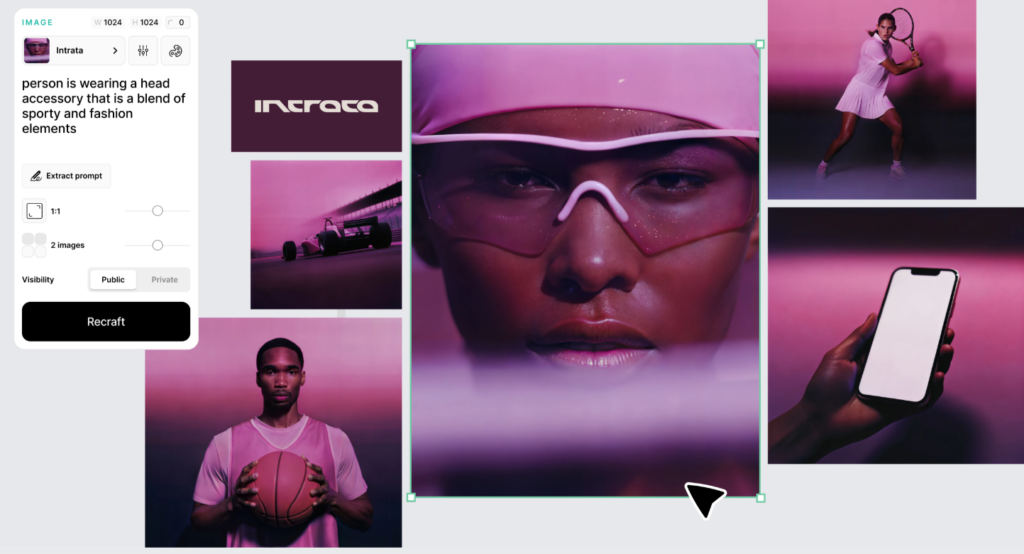
Best for: Generating vector art and 3D illustrations in a consistent brand style.
Recraft is an AI image generator with a specific focus that sets it apart: creating illustrations and vector art that can maintain a consistent style. Recraft allows you to generate a whole set of icons, characters, and 3D-style illustrations that all look like they belong to the same brand or project.
Use Case Example: A marketing student could create a whole set of 3D icons for a class presentation, all perfectly matching their chosen colour palette.
Pricing Details: Freemium (Daily Credits). The free plan gives you 50 credits every day. However, images you create are public. A paid plan is needed for privacy.
What You’ll Need: A web browser.
Learning Curve: Beginner. The interface is very intuitive. You can start generating images within minutes of signing up.
What to Watch Out For: The images you generate on the free plan are public and can be used by others. You need a paid plan for privacy and full commercial rights.
Beginner Tutorial: You can find a quick and helpful beginner’s guide here on YouTube.
8. Spline 3D
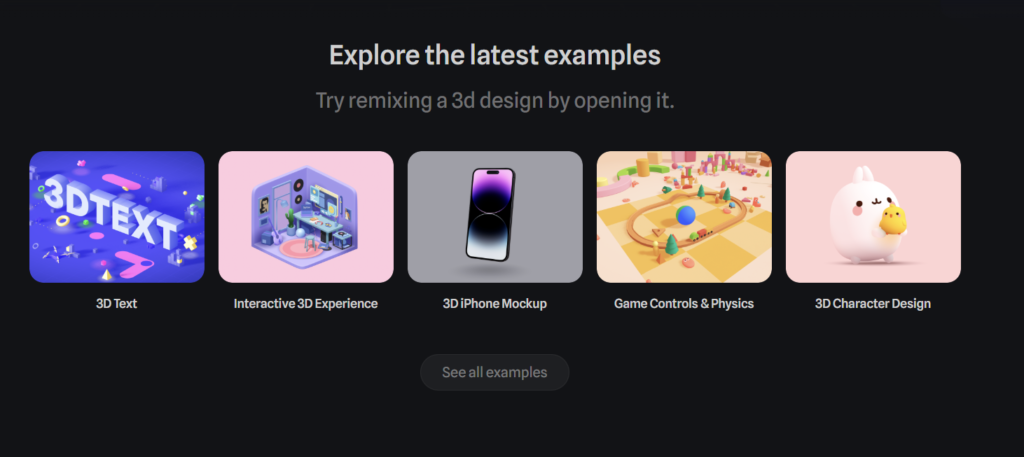
Best for: Creating interactive 3D scenes for the web.
Spline is a powerful, browser-based 3D design tool that makes it incredibly easy to create and publish interactive 3D experiences online. It’s known for its user-friendly interface and collaborative features, allowing teams to work on scenes together. It has also integrated AI features to help you generate models and textures directly within the editor.
Use Case Example: A UX/UI design student could create an interactive 3D product mockup for a mobile app and embed it directly into their portfolio website.
Pricing Details: Excellent Freemium Model. The “Basic” free plan is very generous. It allows you to have unlimited personal files, collaborate with a team, and use the AI features.
What You’ll Need: A web browser. It runs best on a computer with a decent amount of RAM.
Learning Curve: Beginner. The interface is much simpler than traditional 3D software like Blender, making it a great starting point.
What to Watch Out For: While powerful, performance in the browser can slow down with extremely complex scenes. It’s best suited for web graphics, not cinematic-quality rendering.
Beginner Tutorial: Spline’s official YouTube channel has an excellent Learn Spline video here.
9. Luma AI
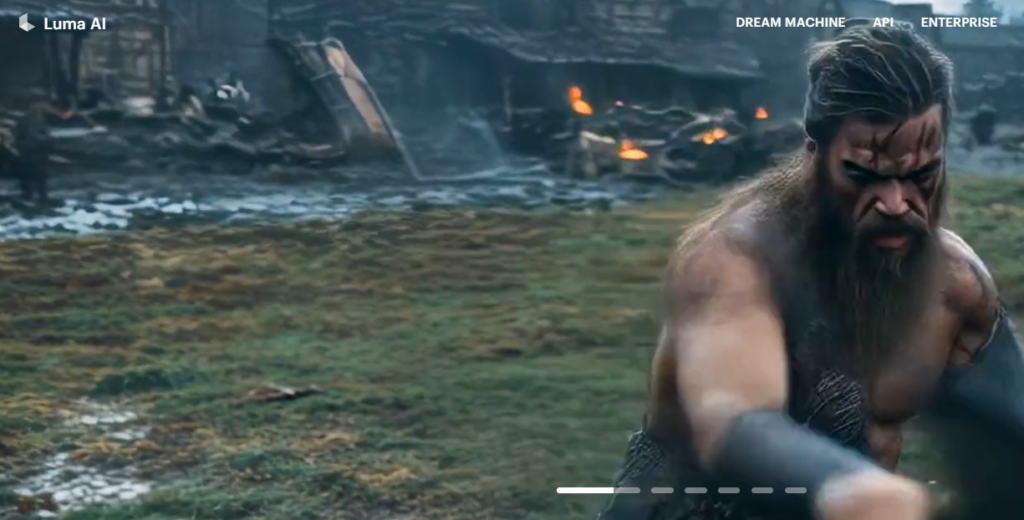
Best for: Creating realistic 3D scans and models with your phone.
Luma AI is a state-of-the-art tool that turns your smartphone into a powerful 3D scanner. Using a technology called NeRFs, you can simply take a video of an object while walking around it, and Luma’s AI will transform it into a stunningly realistic 3D model. It also features a powerful text-to-3D model named Genie. It’s one of the most accessible ways to capture the real world in 3D.
Use Case Example: A history student could visit a museum, take a video of a statue, and create a detailed 3D model to include in their digital presentation.
Pricing Details: Excellent Freemium Model. Luma offers a generous free plan that includes around 30 free captures per month on their mobile app, plus free monthly credits for their text-to-3D web platform.
What You’ll Need: A modern smartphone (iPhone or Android) and a web browser.
Learning Curve: Beginner. The mobile app guides you through the entire capture process. It’s incredibly easy to get started.
What to Watch Out For: The quality of your 3D scan depends heavily on good lighting and steady camera movement. Capturing shiny, reflective, or transparent objects can be very difficult.
Beginner Tutorial: Luma AI’s official channel has a great guide on how to get high-quality captures here on YouTube.
10. Meshy
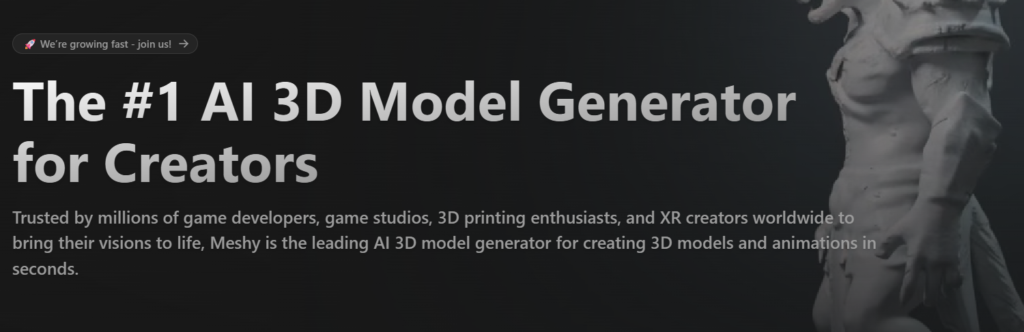
Best for: AI-powered 3D model texturing and generation.
Meshy is a versatile, web-based suite of AI tools for 3D creation. While it can generate models from text and images, its standout feature is AI Texturing. You can upload your own untextured 3D model, write a text prompt describing the style you want (e.g., “worn leather,” “sci-fi metal panels,” “mossy stone”), and Meshy’s AI will generate and apply a high-quality texture to your entire model. This is a huge time-saver for making your models look polished and professional.
Use Case Example: A game design student could download a free, untextured sword model online and use Meshy to generate a unique, glowing “magical crystal” texture for it.
Pricing Details: Freemium (Monthly Credits). The free plan is great for students, providing 200 credits every month. This is enough to generate or texture a good number of assets for personal projects.
What You’ll Need: A web browser.
Learning Curve: Beginner. The interface is clean and straightforward, guiding you through each step of the process.
What to Watch Out For: The free credits are generous but limited, so you need to use them wisely. The quality of text-to-3D models can be variable, but the AI texturing feature is consistently impressive.
Beginner Tutorial: You can watch a quick and helpful guide on the AI texturing feature here on YouTube.
Which Tool Should You Start With?
Feeling a bit overwhelmed? Here’s a quick guide:
If you’re an absolute beginner and just want to have fun… start with Womp 3D. You can make something cool in less than five minutes.
If you want to create a realistic 3D scan of a real-world object… try Luma AI on your phone. It feels like magic.
If you have a 3D model that needs a cool texture… use Meshy. Its AI texturing is a game-changer.
If you’re an aspiring animator… download the free version of Cascadeur. Its AI tools will teach you a lot about realistic character motion.
Conclusion: Your Journey into 3D AI Starts Now
As you can see, the world of AI-powered 3D creation is exploding with innovation. Tools that were once pure science fiction are now accessible to everyone. Whether you want to generate a model from text, animate a character from a video, or design an entire 3D website, there’s a tool on this list that lets you get started for free.
The best way to learn is by doing. Challenge yourself: try creating a simple character with Womp 3D this afternoon, or use Meshy to texture a model you found online. The future of 3D is here, and it’s more accessible than ever before.
Written By
Prateek Singh.
Last Updated – August, 2025
About The Author
Prateek Singh believes the best way to learn is to get your hands dirty. He went from talking to customers in sales to building the online platforms they use. IndiaShouldKnow.com is his way of sharing that practical, hands-on knowledge with you.
FAQs About AI Use.
Can I trust every answer an AI tool gives me for my studies?
A: No, you should not trust every answer completely. Think of an AI as a super-smart assistant that has read most of the internet—but not every book in the library is accurate.
AI can sometimes make mistakes, misunderstand your question, or use outdated information.
It can even “hallucinate,” which means it confidently makes up an answer that sounds real but is completely false.
Rule of Thumb: Use AI answers as a great starting point, but never as the final, absolute truth. Always double-check important facts.
How can I verify the information I get from an AI for my academic work?
A: Verifying information is a crucial skill. It’s like being a detective for facts. Here are four simple steps:
Check Your Course Material: Is the AI’s answer consistent with what your textbook, lecture notes, or professor says? This is your most reliable source.
Look for Reputable Sources: Ask the AI for its sources or search for the information online. Look for links from universities (.edu), government sites (.gov), respected news organizations, or published academic journals.
Cross-Reference: Ask a different AI the same question, or type your question into a standard search engine like Google. If multiple reliable sources give the same answer, it’s more likely to be correct.
Use Common Sense: If an answer seems too perfect, too strange, or too good to be true, be extra skeptical and investigate it further.
What is the difference between using AI for research and using it to plagiarize?
A: This is a very important difference. It’s all about who is doing the thinking.
Using AI for Research (Good ✅):
Brainstorming topics for a paper.
Asking for a simple explanation of a complex theory.
Finding keywords to use in your library search.
Getting feedback on your grammar and sentence structure.
You are using AI as a tool to help you think and write better.
Using AI to Plagiarize (Bad ❌):
Copying and pasting an AI-generated answer directly into your assignment.
Asking the AI to write an entire essay or paragraph for you.
Slightly rephrasing an AI’s answer and submitting it as your own original thought.
You are letting the AI do the thinking and work for you.
How can I use AI ethically to support my learning without violating my school's academic honesty policy?
A: Using AI ethically means using it to learn, not to cheat. Here’s how:
Know the Rules: First and foremost, read your school’s or professor’s policy on using AI tools. This is the most important step.
Be the Author: The final work you submit must be yours. Your ideas, your structure, and your arguments. Use AI as a guide, not the writer.
Do the Heavy Lifting: Use AI to understand a topic, but then close the chat and write your summary or solve the problem yourself to make sure you have actually learned it.
Be Transparent: If you used an AI in a significant way (like for brainstorming), ask your professor if you should mention it. Honesty is always the best policy.
Can an AI's answer be biased? How can I detect this in its responses?
A: Yes, an AI’s answer can definitely be biased. Since AI learns from the vast amount of text on the internet written by humans, it can pick up and repeat human biases.
Here’s how to spot potential bias:
Look for Opinions: Does the answer present a strong opinion as a fact?
Check for One-Sidedness: On a topic with multiple viewpoints (like politics or economics), does the AI only show one side of the argument?
Watch for Stereotypes: Does the answer use generalizations about groups of people based on their race, gender, nationality, or other characteristics?
To avoid being misled by bias, always try to get information from multiple, varied sources.
Is it safe to upload my personal notes, research papers, or assignments to an AI tool?
A: It is best to be very careful. You should not consider your conversations with most public AI tools to be private.
Many AI companies use your conversations to train their systems, which means employees or contractors might read them.
There is always a risk of data breaches or leaks.
A Simple Safety Rule: Do not upload or paste any sensitive information that you would not want a stranger to see. This includes:
Personal identification details.
Confidential research or unpublished papers.
Your school assignments before you submit them.
Any financial or private data.
Related Articles
Sign Up for Our Newsletter To Learn More About the Latest In AI And Learn How To Use It.
Unlock your learning potential and stay ahead in the age of AI! Join the IndiaShouldKnow.com newsletter to discover how to seamlessly integrate Google AI into your studies for school, entrance exams, and college. Plus, get the latest insights on cutting-edge AI tools that can empower your career and enrich your life. Subscribe now for monthly updates.