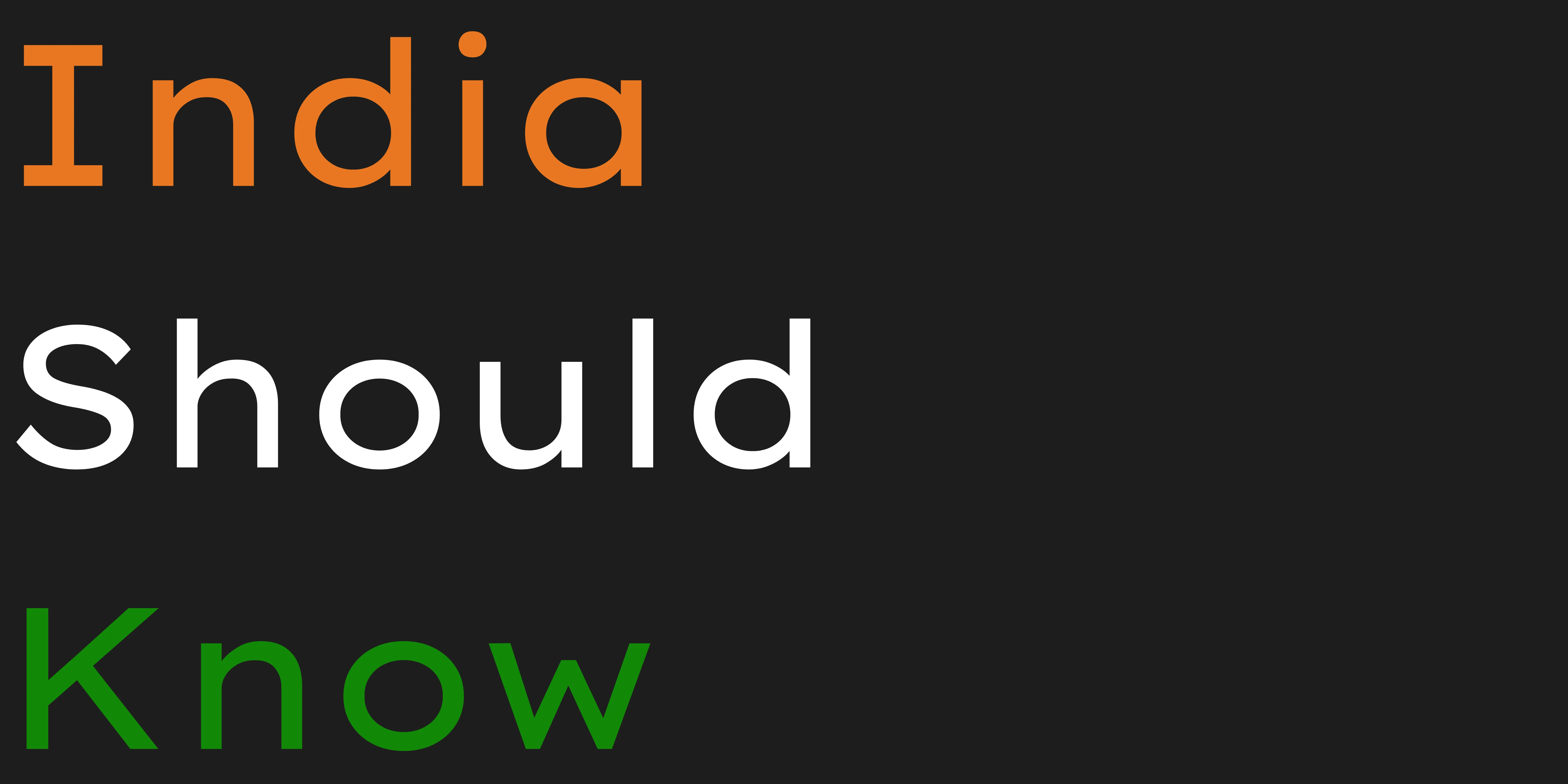10 Great Free AI Tools for No-Code & Low-Code Development
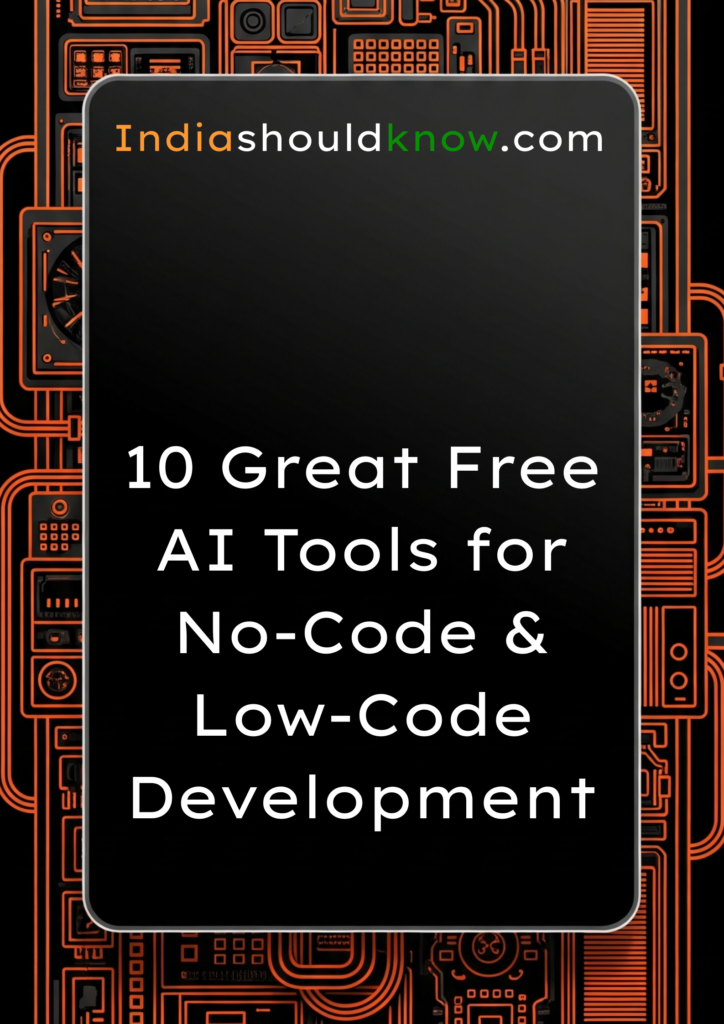
From a great idea to a working product, these free AI platforms bridge the gap between your vision and your technical skills.
Have you ever had a brilliant idea for an app or a website but thought, “I can’t do that, I don’t know how to code”? For years, building custom software has been a complex skill reserved for developers. This can be incredibly frustrating for students, entrepreneurs, and creators who want to bring their ideas to life.
But what if you could build a fully functional app, automate your workflow, or design a custom chatbot just by describing what you want?
That’s the incredible power of AI-powered no-code and low-code platforms. This guide is built for students and aspiring creators who need powerful tools without a steep learning curve or a high price tag. We’ve done a deep dive to find the best AI tools in this space that offer incredible “free forever” plans or very generous free tiers, perfect for long-term use as you learn, build, and launch your first project.
What Can You Actually Do With These AI Tools?
Before we dive into the list, it’s helpful to understand what makes these tools so game-changing for students.
Build Custom Apps Without Coding: Turn your ideas for a student portal, project tracker, or online directory into a real, working application.
Automate Your Workflow: Connect your favorite apps (like Google Sheets, Gmail, and Slack) and create automated processes that save you hours of manual work.
Design and Launch Websites: Create beautiful, professional websites with AI assistance, from the initial design to the final layout.
Create Your Own AI Chatbots: Build custom chatbots for your projects or website without needing to be an AI expert.
Quick Comparison Table
Tool Name
Bubble
Glide
Softr
Webflow
Jotform Apps
Zapier
Make
Voiceflow
Appsmith
Google AI Studio
Best For
Powerful Web App Development
Data-Driven Mobile & Web Apps
Client Portals & Internal Tools
Professional Website Design
Simple, Form-Based Apps
Simple App-to-App Automation
Advanced Workflow Automation
Building AI Chatbots & Agents
Building Internal Developer Tools
Experimenting with AI Models
Pricing Model
Freemium
Freemium
Free for Individuals
Freemium
Freemium
Freemium
Freemium
Freemium
Open-Source
Free to Use
Ease of Use
Intermediate
Beginner
Beginner
Intermediate
Beginner
Beginner
Intermediate
Beginner
Developer
Developer
1. Bubble

Best for: Building powerful, complex, and scalable web applications without code.
Bubble is one of the most powerful and well-established no-code platforms available. It gives you complete design freedom and the ability to build complex, interactive web apps with features like user accounts, database management, and API integrations. Recently, Bubble has integrated AI capabilities to help you build faster, allowing you to use natural language to generate designs, set up database structures, and create workflows.
Use Case Example: A computer science student wants to build a fully functional social media platform for their final year project. They use Bubble to design the interface, create the user database, and build the logic for posting and commenting, all without writing traditional code.
Pricing Details: Excellent Freemium Model. The “Free” plan is fantastic for learning and building. It allows you to develop your app with full features and provides enough “workload units” (Bubble’s measure of server usage) for development and testing. You only need a paid plan when you’re ready to launch with a custom domain.
What You’ll Need: A web browser.
Learning Curve: Intermediate. Because it’s so powerful, Bubble has a steeper learning curve than simpler tools. It takes time to master, but their tutorials are excellent.
What to Watch Out For: Building in Bubble requires a logical, programmer-like mindset, even though you’re not writing code. The free plan does not allow you to launch a live app on a custom domain.
Beginner Tutorial: Here’s a great Bubble Tutorial on YouTube.
2. Glide
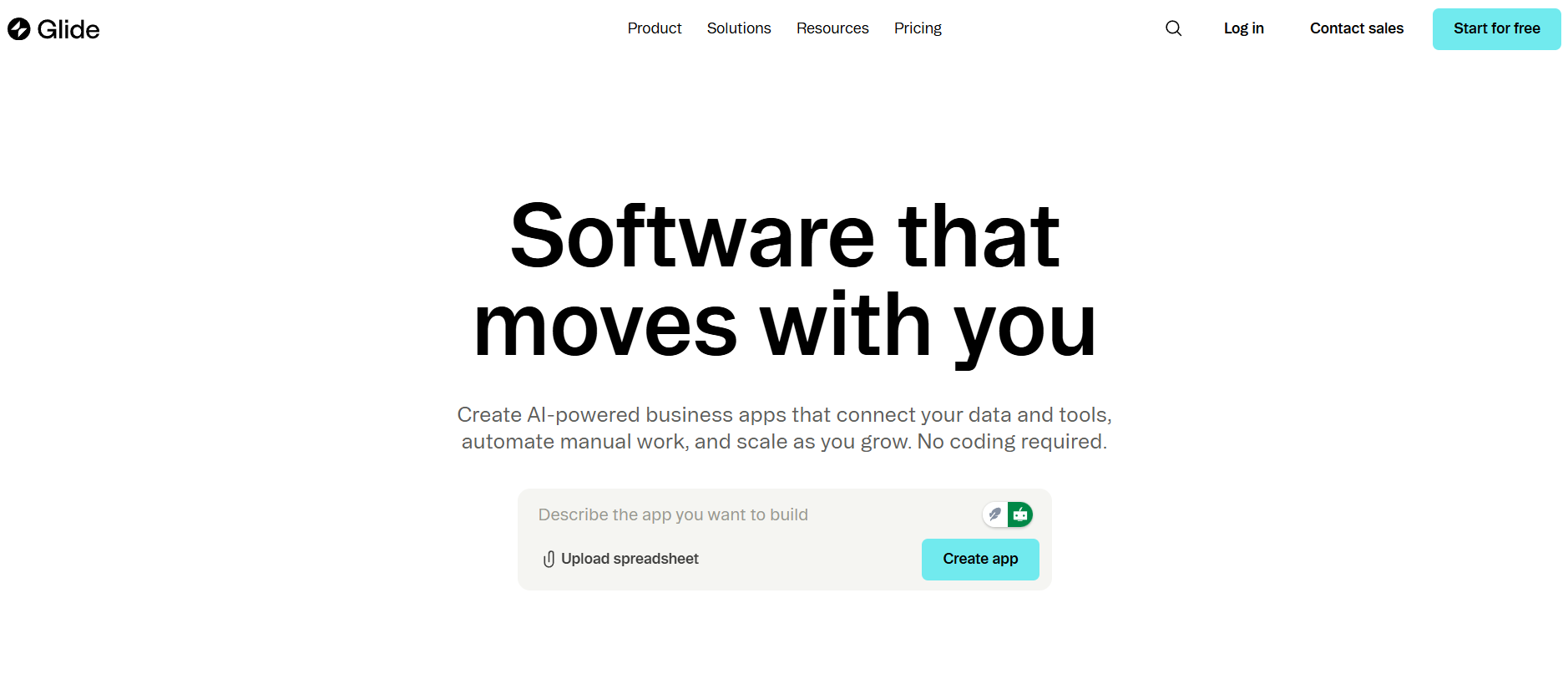
Best for: Creating beautiful, data-driven mobile and web apps from a spreadsheet.
Glide is famous for being the fastest way to turn a Google Sheet, Excel file, or Airtable base into a polished, functional application. You start with your data, and Glide instantly creates a beautiful app with a clean interface that you can customize. Its integrated AI features can help you clean up your data, generate images, and even build entire app screens from a text prompt.
Use Case Example: A student wants to create a simple mobile app for their college club to list upcoming events and member profiles. They create a Google Sheet with the event details and member info, connect it to Glide, and have a working app in less than 10 minutes.
Pricing Details: Generous Freemium Model. The “Free” plan is great for students. It allows you to create multiple apps, have a good number of users, and includes a generous quota for AI features.
What You’ll Need: A web browser and a data source like Google Sheets.
Learning Curve: Beginner. Glide is incredibly intuitive and one of the easiest no-code tools to learn.
What to Watch Out For: The free plan has limits on the amount of data you can have and the number of monthly edits. It’s best for simpler, data-focused apps.
Beginner Tutorial: Glide has a great official tutorial that shows you the entire process here on YouTube.
3. Softr
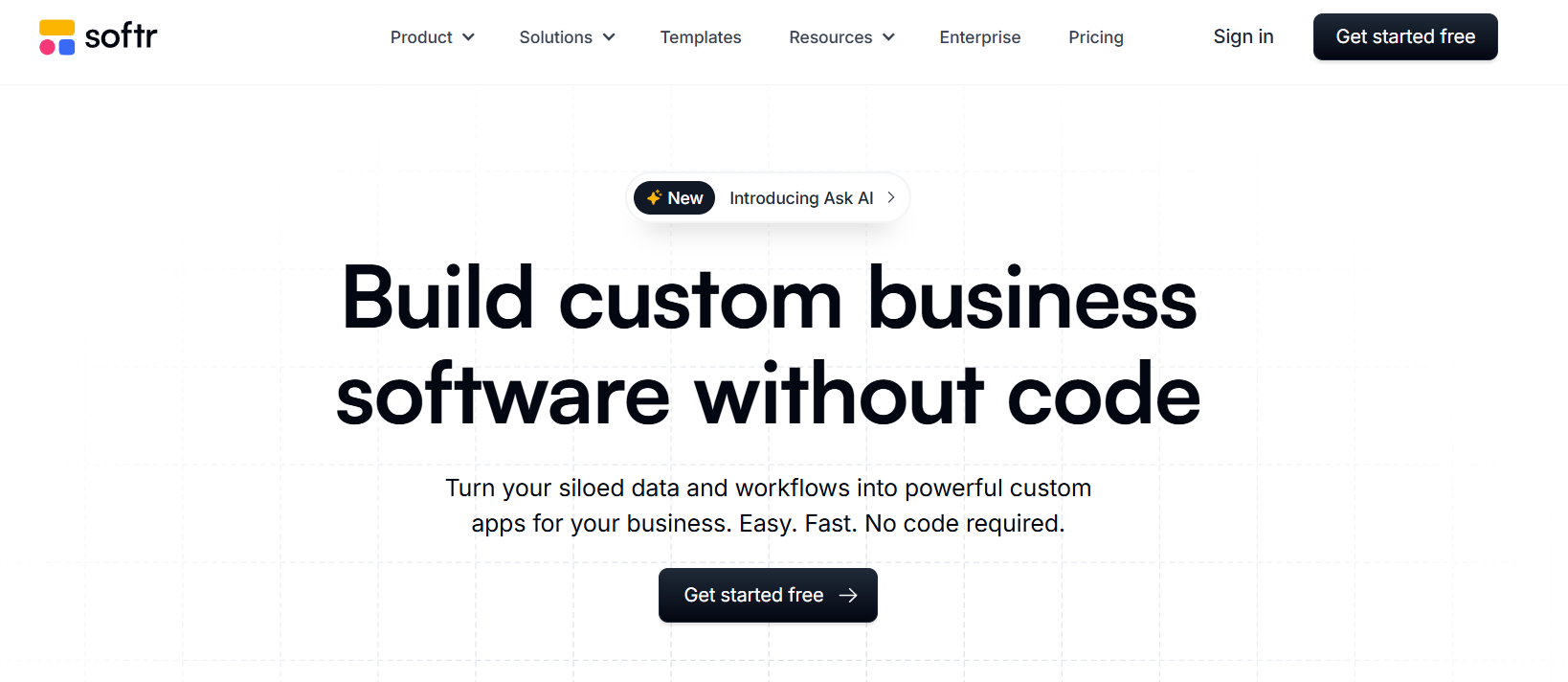
Best for: Building client portals, internal tools, and online communities from your data.
Softr is similar to Glide in that it builds applications on top of your existing data (like Airtable or Google Sheets), but it excels at creating specific types of apps like client portals, internal dashboards, and membership sites. It offers a wide range of pre-built blocks that you can assemble like LEGOs to create your app. Its AI features can help you generate copy, images, and even translate your app into different languages.
Use Case Example: A student freelance designer wants to create a professional portal where their clients can log in, view project progress, and access shared files. They use Softr connected to an Airtable base to build this secure portal in an afternoon.
Pricing Details: Generous Freemium Model. The “Free” plan is excellent for students. It allows you to publish one app with a custom domain, have up to 10 app users, and use a good number of the core features.
What You’ll Need: A web browser and a data source like Airtable or Google Sheets.
Learning Curve: Beginner. The block-based building system is very visual and easy to understand.
What to Watch Out For: The free plan is limited to 10 internal users (people who can log in), so it’s best for small teams or solo projects.
Beginner Tutorial: Softr has a fantastic official guide here on YouTube.
4. Webflow
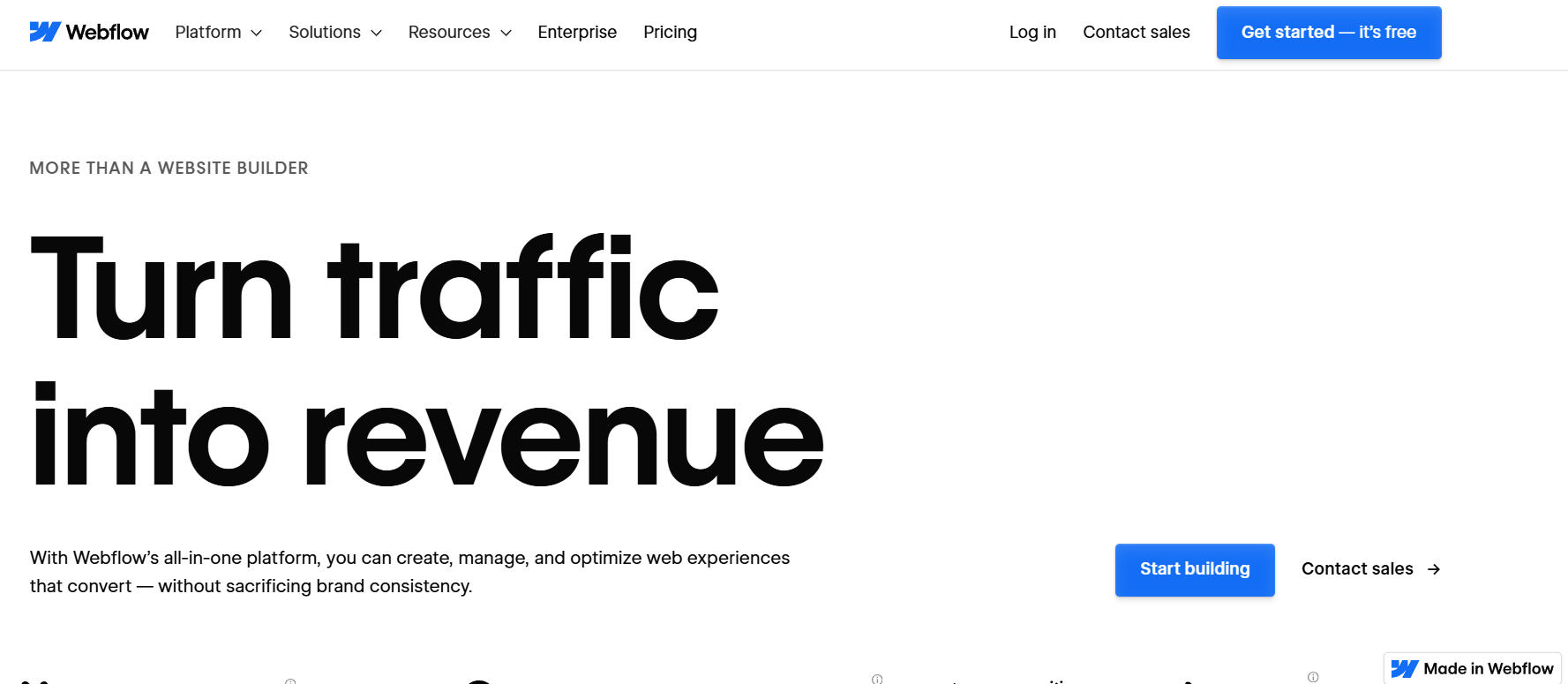
Best for: Designing professional, high-end websites with complex animations and interactions.
Webflow is the go-to platform for designers who want complete visual control over their websites without having to write code. It’s a powerful visual editor that outputs clean, production-ready HTML, CSS, and JavaScript. Webflow’s new AI features help you write SEO-optimized content, generate page layouts, and even translate your entire site, making the process of building a world-class website even faster.
Use Case Example: A design student wants to build a stunning, interactive portfolio website to showcase their work. They use Webflow’s visual editor to create custom animations and a unique layout that would be very difficult to code by hand.
Pricing Details: Excellent Freemium Model. The “Starter” plan is free forever. It allows you to build up to two websites and publish them on a webflow.io subdomain, making it perfect for learning and building portfolio projects.
What You’ll Need: A web browser.
Learning Curve: Intermediate. Webflow is very powerful, but it requires you to understand the fundamentals of web design (like the box model, positioning, and classes).
What to Watch Out For: While it’s a no-code tool, it’s designed for people who think like web designers. It can be overwhelming if you have no design background.
Beginner Tutorial: Webflow University is famous for its high-quality tutorials. Their “Webflow 101 crash course” is the best place to start here on YouTube.
5. Jotform Apps
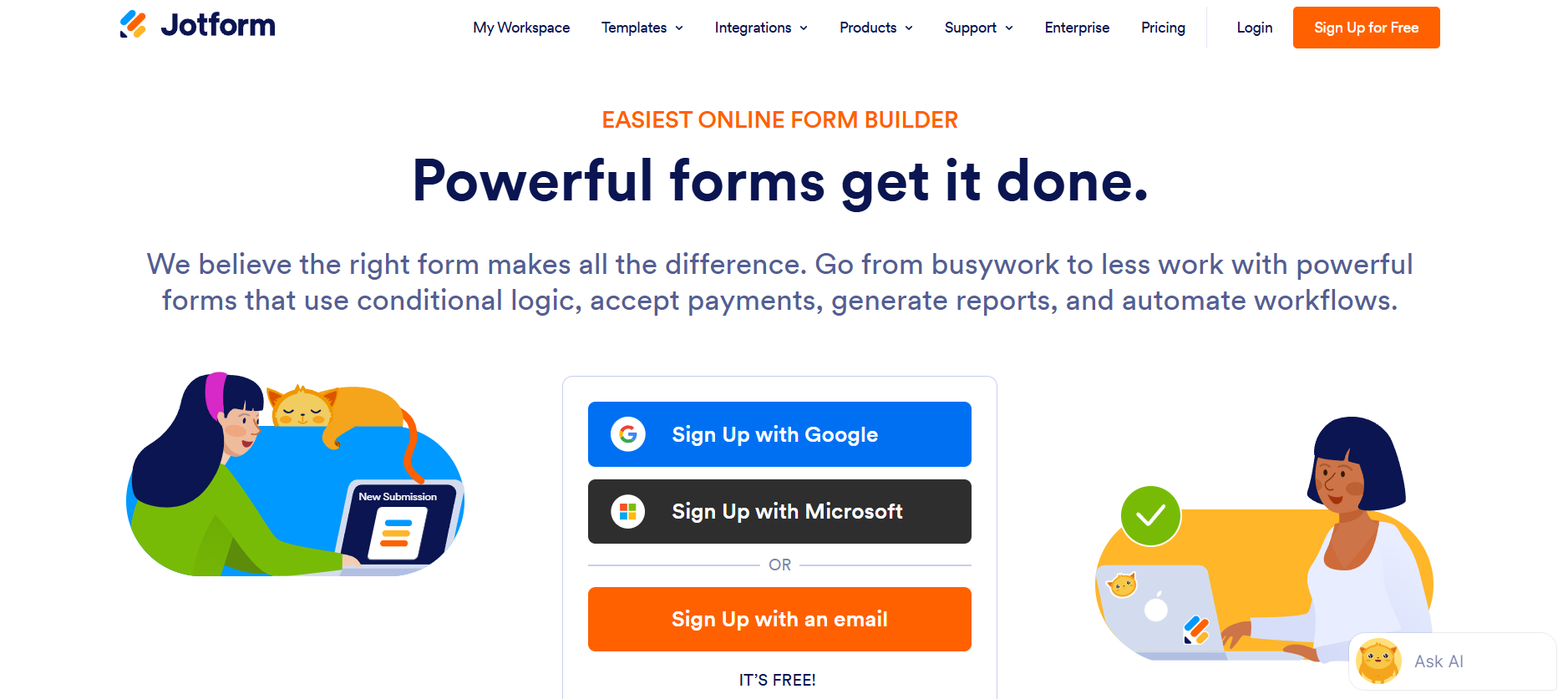
Best for: Creating simple, form-based apps for data collection and small tasks.
Jotform is a leading online form builder, and Jotform Apps allows you to bundle your forms, reports, and other elements into a simple, installable app. It’s the easiest and fastest way to create a tool for a specific data collection task. Its AI features can help you create forms from a prompt, analyze submission data, and generate reports automatically.
Use Case Example: A student needs to create a simple app for their class to submit assignments and track their grades. They use Jotform Apps to create a submission form and a report page, which they can then share as a single app.
Pricing Details: Generous Freemium Model. The “Starter” plan is free forever and allows you to create 5 apps, 100 forms, and receive 100 monthly submissions, which is plenty for most student needs.
What You’ll Need: A web browser.
Learning Curve: Beginner. The drag-and-drop interface is incredibly easy to use.
What to Watch Out For: It’s best for apps that are centered around forms and data collection. It’s not designed for building complex, interactive applications like Bubble.
Beginner Tutorial: Jotform has a great official guide on how to get started with Jotform Apps here on YouTube.
6. Zapier
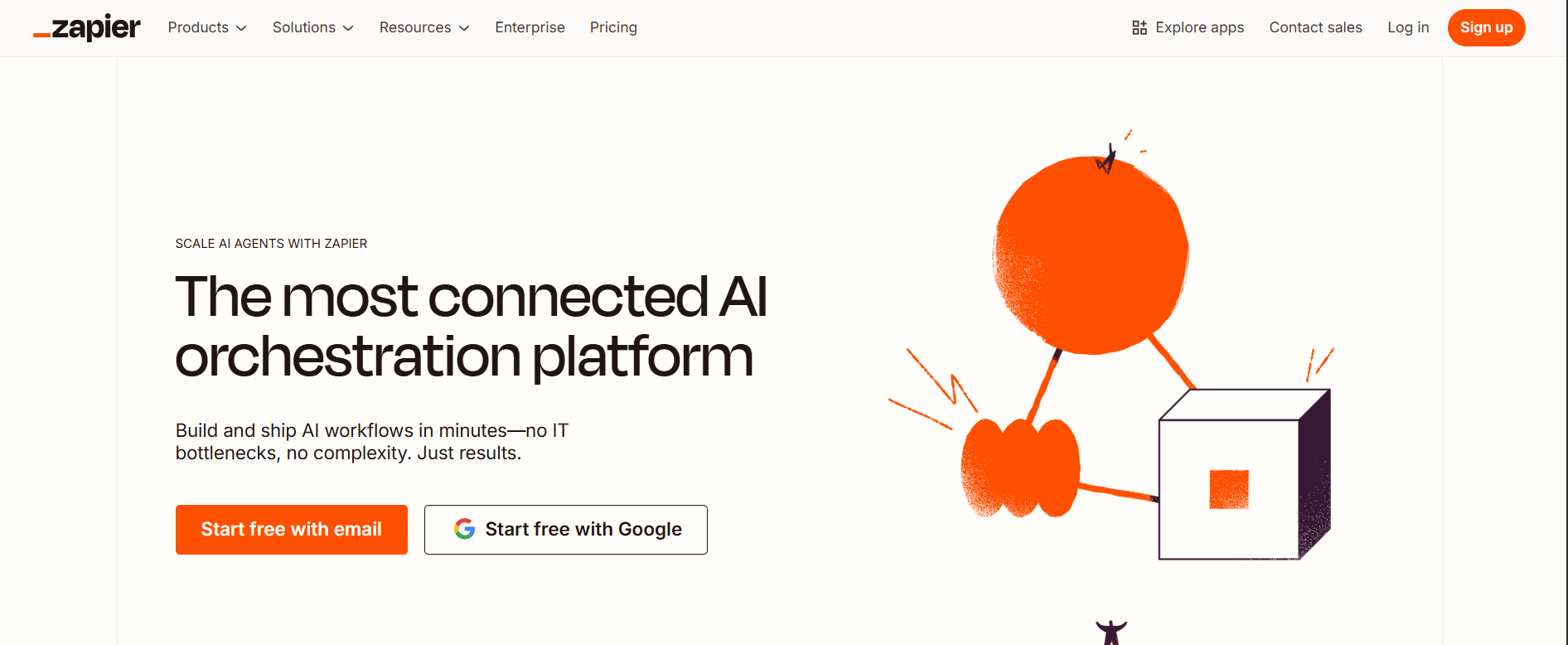
Best for: Simple, linear, app-to-app automations.
Zapier is the most well-known automation tool in the world. It acts as a bridge between thousands of different web apps, allowing you to create simple “if this, then that” workflows called “Zaps.” Its AI features help you build your Zaps with natural language and can even use AI to format or analyze the data that passes through your automations.
Use Case Example: A student wants to automatically save any attachments they receive in their Gmail to a specific folder in Google Drive. They create a simple Zap that watches their Gmail, and whenever an email with an attachment arrives, Zapier automatically downloads it and saves it to the correct Drive folder.
Pricing Details: Excellent Freemium Model. The “Free” plan is free forever and allows you to run up to 100 “tasks” (actions) per month and create two-step Zaps. This is perfect for learning the basics and automating simple, repetitive tasks.
What You’ll Need: A web browser.
Learning Curve: Beginner. The interface is very user-friendly and guides you through the process of building your first Zap.
What to Watch Out For: The free plan is limited to automations with only one action. For more complex, multi-step workflows, you’ll need a paid plan or a tool like Make.
Beginner Tutorial: Zapier has an excellent official “Beginner’s Guide” that walks you through the core concepts here on YouTube.
7. Make
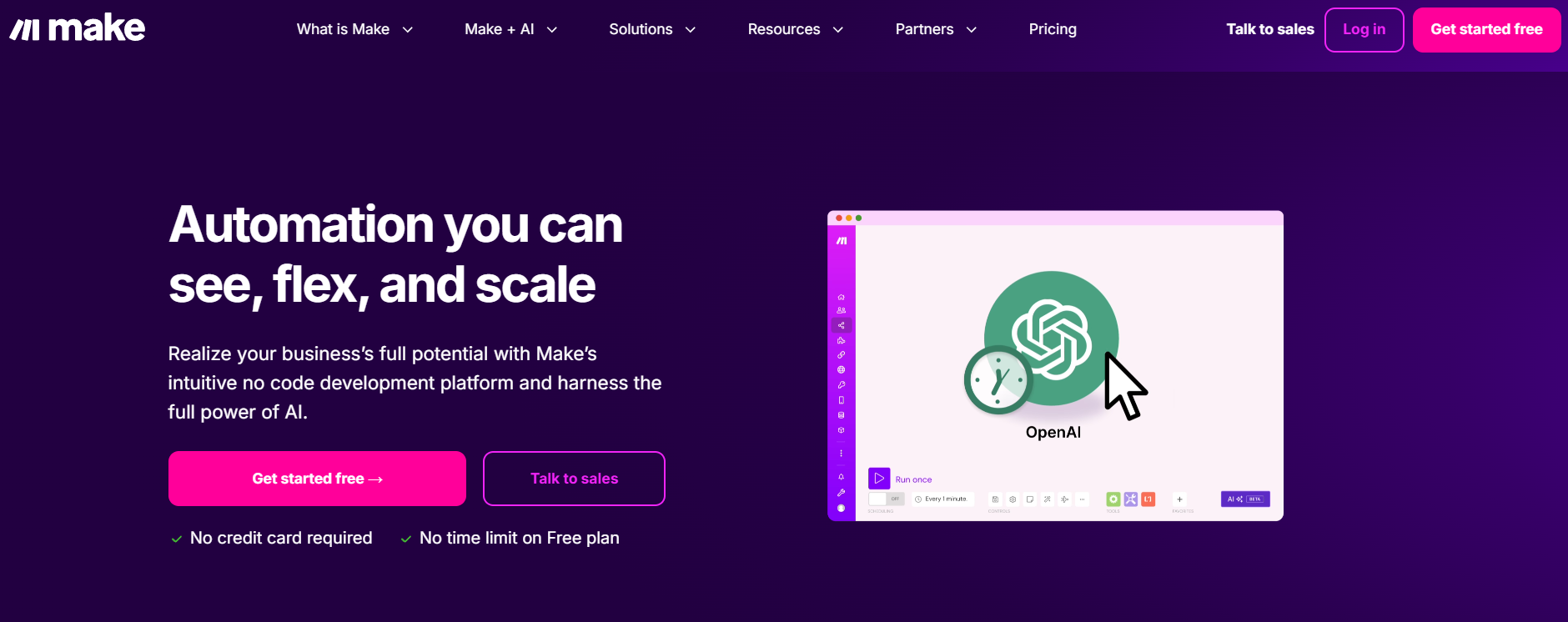
Best for: Visual, powerful, and complex workflow automations.
Make is a powerful automation platform that is often seen as a more advanced alternative to Zapier. It uses a fun, visual interface where you drag and drop app “modules” and connect them to create complex workflows. It gives you much more control over your data and logic than Zapier, making it a favorite among power users. Its AI features are integrated to help you generate text, analyze data, and more.
Use Case Example: A student wants to create an advanced automation that not only saves Gmail attachments to Google Drive but also renames the file based on the email’s subject line and then sends a confirmation message in Slack. This multi-step logic is easy to build visually in Make.
Pricing Details: Generous Freemium Model. The “Free” plan is fantastic for students. It’s free forever and gives you 1,000 “operations” (actions) per month, which is 10 times more than Zapier’s free plan.
What You’ll Need: A web browser.
Learning Curve: Intermediate. The visual interface is intuitive, but the sheer number of options and the advanced logic controls can take some time to master.
What to Watch Out For: Because it’s so flexible, it can be a bit more complex to set up your first scenario compared to Zapier’s very simple, linear approach.
Beginner Tutorial: Here’s a great make tutorial on YouTube.
8. Voiceflow
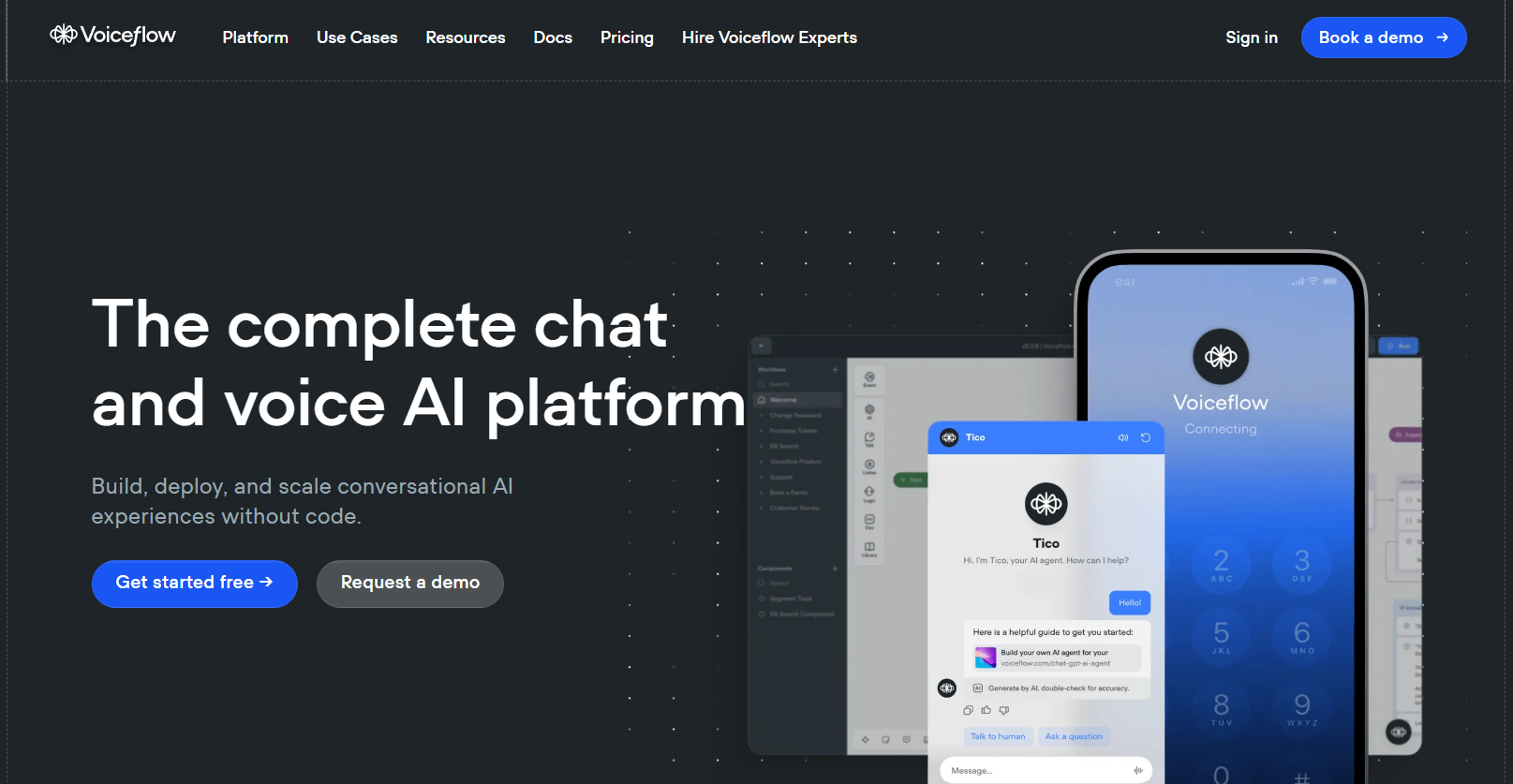
Best for: Designing, prototyping, and building advanced AI chatbots and voice assistants.
Voiceflow is a professional-grade platform for creating conversational AI agents. It gives you a visual, drag-and-drop canvas to design the logic and flow of a chatbot conversation. You can integrate powerful AI models like GPT-4, connect to APIs, and build a truly smart assistant without needing to be an expert in conversational AI.
Use Case Example: A student wants to build a custom AI chatbot for their project website that can answer questions about their research. They use Voiceflow to design the conversation flow and connect it to a knowledge base of their research notes.
Pricing Details: Excellent Freemium Model. The “Free” plan is perfect for students and hobbyists. It allows you to have 2 active projects and includes a generous number of monthly AI credits to test and run your chatbots.
What You’ll Need: A web browser.
Learning Curve: Beginner. The visual canvas is very intuitive, making it easy to design your first conversation.
What to Watch Out For: While building the chatbot is easy, deploying it to a platform like WhatsApp or a custom website can sometimes require more technical steps.
Beginner Tutorial: Voiceflow has an excellent official “Beginner’s Guide to Building an AI Agent” here on YouTube.
9. Appsmith
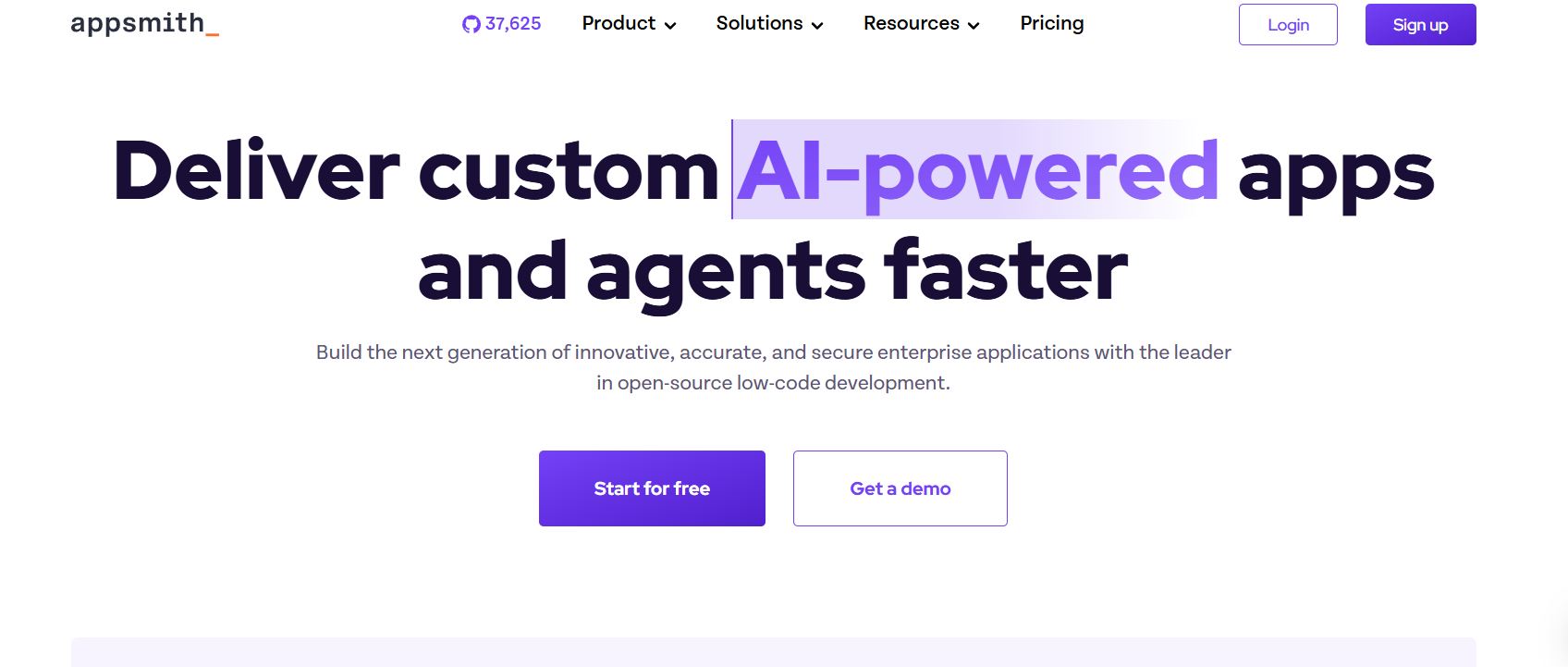
Best for: Building powerful internal tools, dashboards, and admin panels with code.
Appsmith is an open-source, low-code platform designed for developers and technical students. It allows you to quickly build internal tools by dragging and dropping pre-built UI components (like tables, charts, and forms) and connecting them to any data source (like a database or an API) using JavaScript. Its AI features can help you write the necessary code snippets and queries faster.
Use Case Example: A computer science student needs to build a dashboard to visualize data from a PostgreSQL database for their project. They use Appsmith to drag and drop a table and a chart onto a canvas and then write a simple JavaScript query with AI assistance to pull in the data.
Pricing Details: Free & Open-Source. The self-hosted version of Appsmith is completely free and open-source. They also offer a cloud-hosted version with a generous “Free” plan for small teams.
What You’ll Need: A web browser. A basic understanding of JavaScript and APIs is required.
Learning Curve: Developer. This is a low-code tool, not a no-code tool. It’s designed for users who are comfortable writing some code.
What to Watch Out For: This is not a tool for complete beginners. It’s most powerful when you can write a bit of JavaScript to customize the logic.
Beginner Tutorial: Appsmith has a great official guide here on YouTube.
10. Google AI Studio
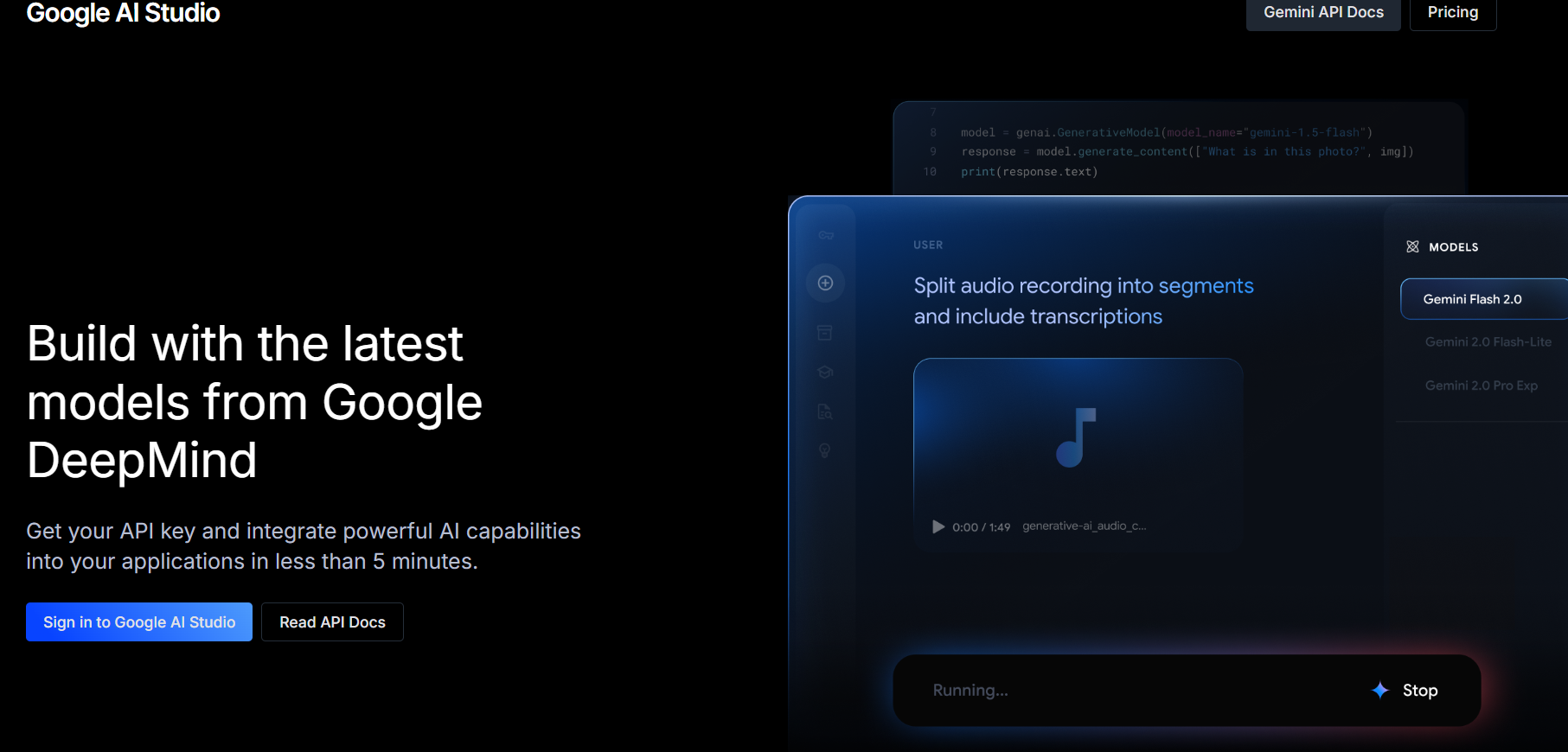
Best for: Experimenting with and building on top of Google’s latest AI models.
Google AI Studio is a browser-based tool for developers and curious students who want to experiment directly with Google’s powerful Gemini family of AI models. It’s a playground where you can craft prompts, test model responses, and then get the ready-to-use code (in languages like Python or JavaScript) to integrate those AI features into your own applications.
Use Case Example: A student wants to add a feature to their app that can summarize long articles. They use Google AI Studio to create and test a prompt that does this effectively, and then click “Get Code” to get the Python script they need to build the feature.
Pricing Details: Free to Use. Google AI Studio itself is free. When you want to use the models in your own app via the Gemini API, there is a very generous “free tier” with rate limits that are more than enough for student projects.
What You’ll Need: A web browser and a Google account.
Learning Curve: Developer. While the studio is easy to use, its purpose is to help you write code, so it’s intended for a technical audience.
What to Watch Out For: This is not a tool for building a full application; it’s a tool for building and testing the AI-powered parts of an application.
Beginner Tutorial: heres a great step by step Google AI Studio guide on YouTube.
Which Tool Should You Start With?
Feeling a bit overwhelmed by the options? Here’s a quick guide:
If you want to build a simple mobile app from a spreadsheet… start with Glide. You can have a working app in minutes.
If you want to build a powerful web app and are ready to learn… dive into Bubble. It has the steepest learning curve but is the most powerful.
If you want to automate your daily tasks… start with Zapier for its simplicity, or Make for its more generous free plan.
If you want to build your own AI chatbot… Voiceflow is the easiest and most powerful tool to get started with.
Conclusion: Your Journey into Building with AI Starts Now
As you can see, you no longer need to be a professional developer to build custom applications, automate your life, and create with AI. These no-code and low-code platforms have made technology more accessible than ever before, acting as your personal developer, data scientist, and automation expert.
The best way to learn is by doing. Pick one tool from this list that solves a problem you’re facing or helps you build a project you’re passionate about, and give it a try. You’ll be absolutely amazed at what you can create without writing a single line of code.
Written By
Prateek Singh.
Last Updated – August, 2025
About The Author
Prateek Singh believes the best way to learn is to get your hands dirty. He went from talking to customers in sales to building the online platforms they use. IndiaShouldKnow.com is his way of sharing that practical, hands-on knowledge with you.
FAQs About AI Use.
Can I trust every answer an AI tool gives me for my studies?
A: No, you should not trust every answer completely. Think of an AI as a super-smart assistant that has read most of the internet—but not every book in the library is accurate.
AI can sometimes make mistakes, misunderstand your question, or use outdated information.
It can even “hallucinate,” which means it confidently makes up an answer that sounds real but is completely false.
Rule of Thumb: Use AI answers as a great starting point, but never as the final, absolute truth. Always double-check important facts.
How can I verify the information I get from an AI for my academic work?
A: Verifying information is a crucial skill. It’s like being a detective for facts. Here are four simple steps:
Check Your Course Material: Is the AI’s answer consistent with what your textbook, lecture notes, or professor says? This is your most reliable source.
Look for Reputable Sources: Ask the AI for its sources or search for the information online. Look for links from universities (.edu), government sites (.gov), respected news organizations, or published academic journals.
Cross-Reference: Ask a different AI the same question, or type your question into a standard search engine like Google. If multiple reliable sources give the same answer, it’s more likely to be correct.
Use Common Sense: If an answer seems too perfect, too strange, or too good to be true, be extra skeptical and investigate it further.
What is the difference between using AI for research and using it to plagiarize?
A: This is a very important difference. It’s all about who is doing the thinking.
Using AI for Research (Good ✅):
Brainstorming topics for a paper.
Asking for a simple explanation of a complex theory.
Finding keywords to use in your library search.
Getting feedback on your grammar and sentence structure.
You are using AI as a tool to help you think and write better.
Using AI to Plagiarize (Bad ❌):
Copying and pasting an AI-generated answer directly into your assignment.
Asking the AI to write an entire essay or paragraph for you.
Slightly rephrasing an AI’s answer and submitting it as your own original thought.
You are letting the AI do the thinking and work for you.
How can I use AI ethically to support my learning without violating my school's academic honesty policy?
A: Using AI ethically means using it to learn, not to cheat. Here’s how:
Know the Rules: First and foremost, read your school’s or professor’s policy on using AI tools. This is the most important step.
Be the Author: The final work you submit must be yours. Your ideas, your structure, and your arguments. Use AI as a guide, not the writer.
Do the Heavy Lifting: Use AI to understand a topic, but then close the chat and write your summary or solve the problem yourself to make sure you have actually learned it.
Be Transparent: If you used an AI in a significant way (like for brainstorming), ask your professor if you should mention it. Honesty is always the best policy.
Can an AI's answer be biased? How can I detect this in its responses?
A: Yes, an AI’s answer can definitely be biased. Since AI learns from the vast amount of text on the internet written by humans, it can pick up and repeat human biases.
Here’s how to spot potential bias:
Look for Opinions: Does the answer present a strong opinion as a fact?
Check for One-Sidedness: On a topic with multiple viewpoints (like politics or economics), does the AI only show one side of the argument?
Watch for Stereotypes: Does the answer use generalizations about groups of people based on their race, gender, nationality, or other characteristics?
To avoid being misled by bias, always try to get information from multiple, varied sources.
Is it safe to upload my personal notes, research papers, or assignments to an AI tool?
A: It is best to be very careful. You should not consider your conversations with most public AI tools to be private.
Many AI companies use your conversations to train their systems, which means employees or contractors might read them.
There is always a risk of data breaches or leaks.
A Simple Safety Rule: Do not upload or paste any sensitive information that you would not want a stranger to see. This includes:
Personal identification details.
Confidential research or unpublished papers.
Your school assignments before you submit them.
Any financial or private data.
Related Articles
Sign Up for Our Newsletter To Learn More About the Latest In AI And Learn How To Use It.
Unlock your learning potential and stay ahead in the age of AI! Join the IndiaShouldKnow.com newsletter to discover how to seamlessly integrate Google AI into your studies for school, entrance exams, and college. Plus, get the latest insights on cutting-edge AI tools that can empower your career and enrich your life. Subscribe now for monthly updates.